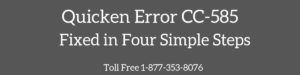When you’re downloading your transactions from the bank using Quicken for Mac, you may encounter an error “Quicken The attempt to download from this institution has failed (2001 The parameters provided to this API are not valid (key=accountID)). Please try again later.”
This error typically occurs when the account is activated for Quicken Connect but no longer exists on Quicken Server.
Quick Note: You may also face You have exceeded the maximum number of datasets in Quicken
Causes for this Error Code
- Quicken for Mac is not running with the latest release
- Quicken account is no longer with Quicken Server
The Important thing to do before troubleshooting the issue
The best thing to do before starting with the troubleshooting steps is to create a Quicken file backup because if there would be any fallback in between the process so you can come back to the same place.
Create a Quicken File Backup
- Open Quicken
- Select File > Save a Backup…
- Now choose a location to save the file and then click Save.
Quick Note: Process to fix this error code may complex, you can speak with our experts for a quick resolution. TollFree 1-877-353-8076 or leave us your message.
Simple Process to Fix “Quicken The Attempt to Download From this Institution Has Failed” Error
You can fix this issue by following the below steps.
Step 1: Ensure that Quicken is running with the latest release
- Open Quicken for Mac
- Click on Quicken (To the top left corner) > Check for Updates
- If updates are available click on Install to launch them
Step 2: Restore a Recent Backup
You can restore the recent backup such as 3-4 days old backup file. Make sure the backup you restored has activated online services into the account in which you’re facing the trouble.
To restore the backup file
- Open Quicken for Mac
- Go to File > Restore from Backup
- Now navigate to the location where your backups are stored and select a backup file from the list
- Then click Restore
Then try to update the account but in case if the same problem still exists please proceed further with the below step too.
Step 3: Deactivate and Reactivate the Account
You can fix this issue by deactivating and reactivating an account in Quicken for Mac. To do that:
Deactivate Account
- Click on the Account Name that has this issue
- Click Settings to the bottom right side corner
- Then select Troubleshooting and click Deactivate Downloads
- Click Save
Reactivate Account
- Click on the Deactivated Account
- Click on Settings to the bottom right corner
- Then click on Set up Transaction Download
- Next screen prompts you to enter your bank/financial institution name and click Continue
- Now enter your bank Username & Password and click Continue
- Quicken may take some time to pull up your accounts list
- Once Quicken found the list of your account, click on LINK to connect it with the previous deactivated account
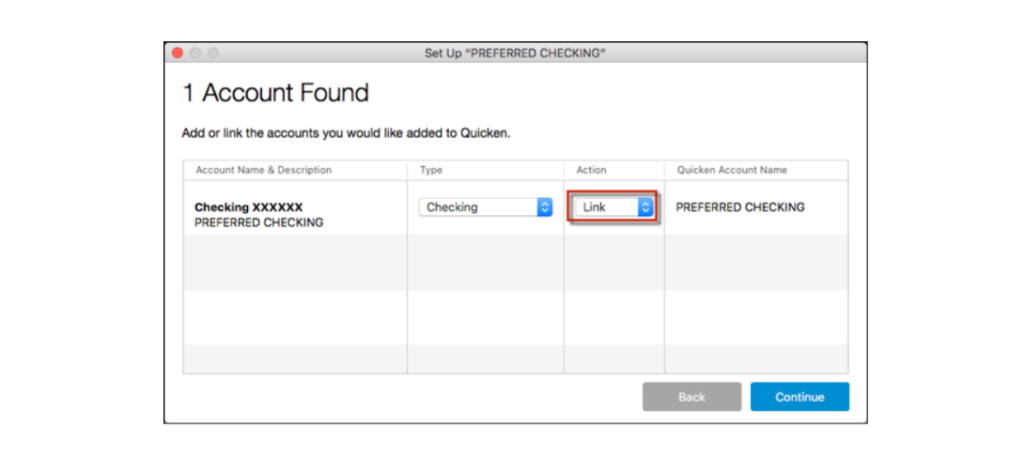
Although in the process to reactivate the account you may see the new transactions into the account register but you can update your accounts once again to make sure that the error message you were working on it’s completely gone.
After following all the above steps you’ll no longer face “Quicken The Attempt to Download From this Institution Has Failed” error but in case the same problem still exists, you can speak with our experts. TollFree 1-877-353-8076 or leave us your message.