QuickBooks desktop unrecoverable error occurs in many situations such as data corruption, missing Windows or QuickBooks updates, computer issues, etc. In this post, we’ll discuss its causes and the solution steps.
Also, this error code arises when you open a company file or when you click on save, print at the top of the transaction.
Causes of this QuickBooks Unrecoverable Error Code
1. Data Corruption
2. Missing Windows update
3. Missing QuickBooks desktop update
4. Computer technical problem
5. The programs that require some repair
Quick Note: The process to fix this problem may complex, you can speak with our experts anytime for a quick resolution. Contact Us
When you encounter QuickBooks desktop unrecoverable error, you may see the following error code
| 00000 14775 | 00000 15204 | 00227 55008 | 00551 46274 |
| 02457 79428 | 13730 84631 | 13824 75582 | 15563 13890 |
| 19758 63847 | 20103 33023 | 20888 41171 |
Situation When QuickBooks Unrecoverable Error Occur
- When you’re opening or closing your company file
- While creating a company file
- At the time of creating a backup
- When downloading QuickBooks payroll update
- Creating a QuickBooks portable file
- Running verify or rebuilt
- Open any Windows on QuickBooks
Things to do before troubleshooting this error code
A. Create a Company File Backup
1. Open QuickBooks
2. Go to File > Back Up Company > Create Local Backup
3. Now follow onscreen instructions to create a company file backup
B. Update QuickBooks Desktop
1. Close QuickBooks & press and hold the Ctrl key from the keyboard. Don’t release the keys until QuickBooks is open on your computer.
2. Go to Help > Update QuickBooks Desktop…
3. Click on Update Now tab to the top
4. Click Get Updates
5. Once QuickBooks update successfully click on Close
7 Simple Steps to Fix QuickBooks Unrecoverable Error
Step 1: Check the Damaged Users
First, you need to find out how many users are affected because of this error code. If you found the user that has been damaged, please create a new regular user. To do that:
1. Open QuickBooks Software
2. Go to Company > Set Up Users and Passwords > Set Up Users…
3. Click on Add User…
4. Now type the new Username and Password and then click Next. Make sure not to use previously damaged user credentials
5. Give access to the user and click Finish
6. Now go to File > Close Company/Logoff
7. Now open the company file with the new user credentials
If you found that the Admin user is damaged. Please run the QuickBooks File Doctor to fix.
Step 2: Suppress QuickBooks Desktop
A. Suppress QuickBooks Desktop while Opening it
1. Press and hold down the Ctrl key from your keyboard
2. Make a double click on the QuickBooks desktop icon
3. Hold down the Ctrl key until the “No Company File” window is up on your computer
B. Suppress QuickBooks Desktop while opening a company file
1. Select your company file from the “No Company File” window
2. Then hold down the Alt key from the keyboard and click Open
3. If asks, enter for your username and password. Release the Alt key and type your credentials then hold down the Alt key and click OK. If doesn’t ask you for your username and password don’t release the Alt key
4. Don’t release the Alt key until you see a gray blank window on your QuickBooks. If you can point your cursor on the QuickBooks menu and if it highlights it means your company file is completely open. (See an image below)

Step 3: Open a Sample Company File
With the help of a sample file, you can identify that if it’s your company file problem or QuickBooks application. Follow the below steps to open the sample company file.
1. From the “No Company Open” Window
2. Click on Open a sample file and choose the file
If the sample file opens it means that your company file is damaged or the folder where it’s saved that is damaged. You need to move your company file to the new location on your computer. Follow the below steps to move your company file
1. Make a right-click on your desktop and select New > Folder
2. Assign a name to your new folder such as QBNEW
3. Now open the folder where your company file is saved
4. Make a right-click on your company file and select Copy(Ctrl+C)
5. Now go back to your QBNEW folder and make a right-click and select Paste(Ctrl+V)
6. Now try to open a company file from the new folder.
If you’re still getting QuickBooks Desktop unrecoverable error, please try to restore your recent backup and do some basic troubleshooting.
Step 4: Run reboot.bat
Running reboot.bat files may help you to re-register your product file such as .DLL and .OCX in Windows.
1. Close QuickBooks
2. Make a right-click on Properties
3. Under the Shortcut tab click on Open File Location
4. Now look for a reboot.bat or reboot file from the list depending on your Windows system
5. Make a right-click on reboot.bat and select Run as administrator
6. If asks, click Yes to allow user account permission. Now a CMD(black) window will open and showing you different file scrolling.
7. Now open QuickBooks again
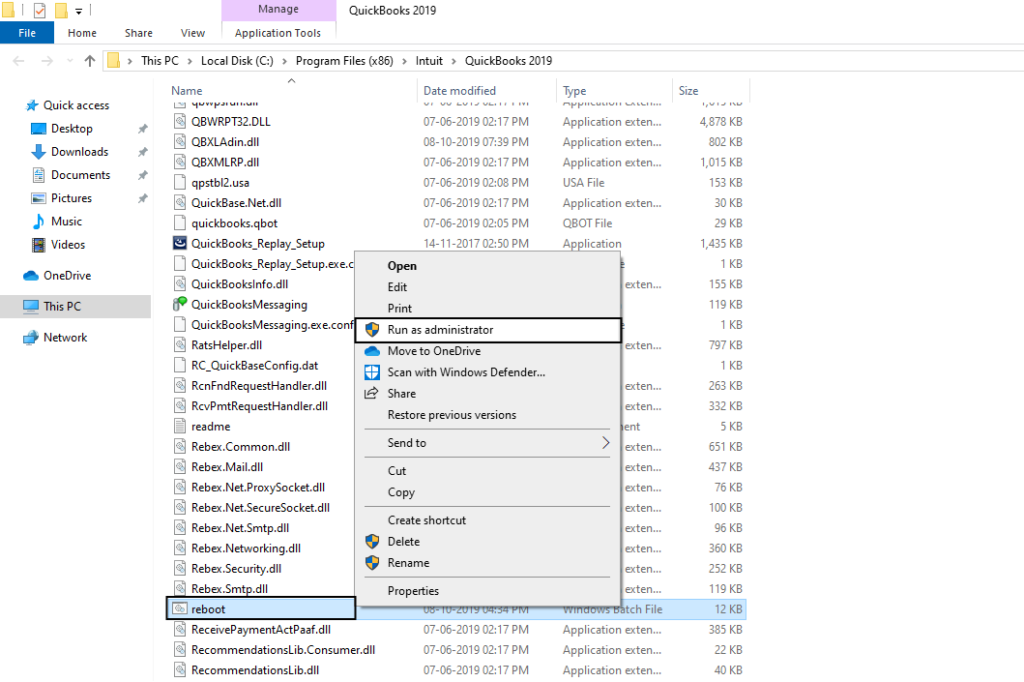
Step 5: Troubleshoot QuickBooks Desktop Application
A. Repair QuickBooks Desktop
1. Press the Windows+R key from the keyboard and a Run box will popout
2. Type “Control Panel” into the Run Box and Click OK
3. Choose Programs > Programs and Features
4. Select QuickBooks from the list
5. Click on Uninstall/Change and Yes
6. Click Next
7. Choose Repair and click Next
8. Click Repair
9. Now, this process may take some time to repair your QuickBooks Desktop.
B. Download and Run QuickBooks Install Diagnostic Tool
- Open QuickBooks Tool Hub
- Go to the Installation Issues tab and click on the QuickBooks Install Diagnostic Tool
- It may take some time to configure…
- Once it’s configured, click on Yes to accept the license agreement
- Click Proceed to start repairs on your QuickBooks desktop components.
- Once completed, restart your computer.
C. Uninstall and Reinstall QuickBooks Desktop
Before you uninstall QuickBooks ensure to be handy with the license and product number.
If the above steps won’t work, you may also need to Uninstall and Reinstall QuickBooks Desktop in order to fix this problem permanently. It also could be your computer Windows issues, we recommend you to contact your IT person.
Step 6: Download and Install QuickBooks Tool Hub
- Download QuickBooks Tool Hub and go to your download by pressing CTRL+J
- Under your downloads list click on QuickBooksToolsHub.exe
- Click Yes to allow this app to make changes
- Now click on Next to install it and then click Yes again for accepting the license agreement
- Click on Next and then Install (It may take some time)
- Once the installation is complete click on Finish
- Now open QuickBooks Tool Hub (Icon will be available on your desktop)
Step 7: Run Quick Fix My Program
- Open QuickBooks Tool Hub
- Go to the Program Problems tab and click on the Quick Fix my Program
- It may take some time to run
- Once completed, reopen QuickBooks Desktop
If you’re Facing QuickBooks Unrecoverable Error While Opening the Company File on Workstation.
If you’re getting this error code on your workstation while opening your company file over the network that means QBCF Monitor Service is running on your workstation which is not hosting your company file.
Step 1: Disable QBCF Monitor Service
1. Press Ctrl+Shift+Esc keys together and a Task Manager window will open
2. Go to the Details tab and select QBCFMonitorService.exe
3. Then click on End Task and then End Process
4. Close the task manager window and reopen QuickBooks on your workstation
Prevent QBCF Monitor Service to restart on your workstation
1. Press Windows+R keys from the keyboard and a Run box will open
2. Type services.msc into the run box and click OK
3. From the list look for QBCFMonitorService
4. Then select QBCFMonitorService and make a right-click on it
5. Now go to Properties and select Disabled under the Startup type
6. Click Apply and then OK
Step 2: Repair QuickBooks Desktop
- Press the Windows+R key from the keyboard and a Run box will popout
- Type “Control Panel” into the Run Box and Click OK
- Choose Programs > Programs and Features
- Select QuickBooks from the list
- Click on Uninstall/Change and Yes
- Click Next
- Choose Repair and click Next
- Click Repair
- Now, this process may take some time to repair your QuickBooks Desktop.
After following all the above steps you’ll surely fix QuickBooks desktop unrecoverable error. In case you need some assistance from our experts. Dial Our TollFree or leave us your message.
Related Links