QuickBooks Error 6150 1006 occurs when opening, creating a company file. Error Code -6150,-1006 generally arises when the company file has some issues.
In this post, we’ll discuss the causes and solution steps to fix it.
Quick Note: You may also face QuickBooks Error 6189, 816
Causes for QuickBooks Error Code -6150,-1006
- QuickBooks company file is corrupted
- QuickBooks installation is damaged
- Anti-Malware software causing this error
Important: Process to fix this error may complex, you can speak with our experts for a quick resolution or leave us your message.
Simple Steps to Fix QuickBooks Error 6150 1006
Step 1: Update QuickBooks desktop
- Open QuickBooks Desktop
- Go to Help > Update QuickBooks Desktop…
- Select Update Now tab from the top and click Get Updates
- Once Update is complete, click on Close
Step 2: Restore your backup company file
If you recently create a company file backup it’s suggested to restore the same. You’ll only get the data when the backup was created.
To restore the backup:
- Open QuickBooks Desktop
- Go to File > Open or Restore Company…
- Select Restore a backup copy and click Next
- Select Local backup and click Next
- Now browse to the location where the QuickBooks backup file(.QBB) is saved
- Then select a file and click Open
- Now select a folder where you want to restore the company file
- Then click Save
If your backup is successfully restored, you’re now good to go or if you’re still getting QuickBooks Error -6150,-1006 please proceed further with the below steps.
Step 3: Use of Auto Data Recovery
Auto Data Recovery(ADR) option is only available with QuickBooks Desktop Pro, Premier and Enterprise Solutions.
Recover recent transactions using the original .TLG and .QBW.adr file
- Create a new folder on the desktop and save as QBTEST
- Go to the location where the company file is saved. You can check the company file location on No Company Open Window(See an image below). You can open this window while holding Ctrl+Shift keys and then make a double click on the QuickBooks desktop icon.

- Look for .TLG file in the company file folder. It has the name of your company file showing extension. For Example, CompanyFileName.qbw.TLG (See an image below)
- Make a right-click on the qbw.TLG file and click Copy(Ctrl+C)
- Now open the QBTEST folder on desktop and Paste(Ctrl+V) the file into it.
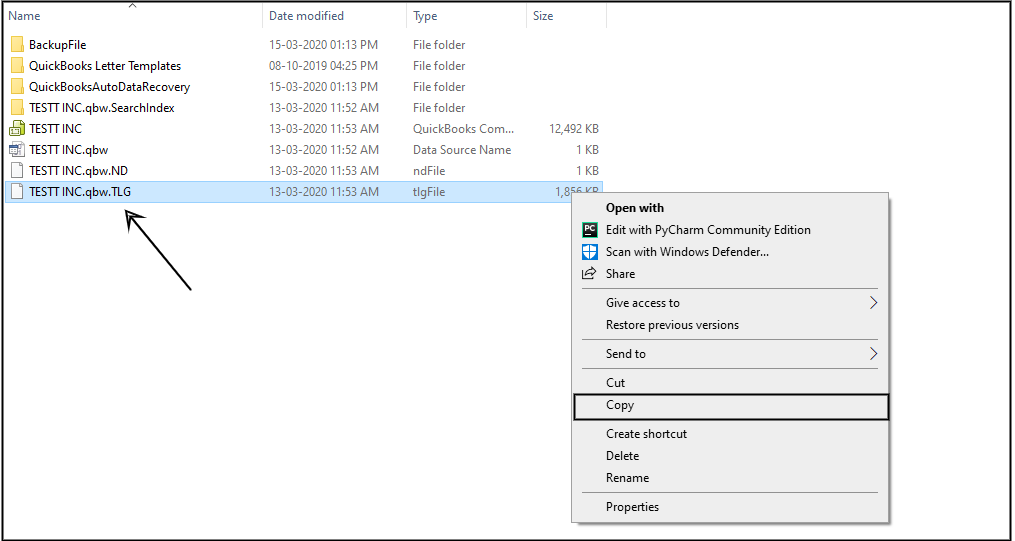
- Now open the QuickBooksAutoDataRecovery folder. It’s in the same company file location. Hint: You can see it in the above image too.
- Make a right-click on .qbw.ADR and click Copy(Ctrl+C)
- Now open the QBTEST folder to Paste(Ctrl+V) the file. Now you’ve qbw.TLG and qbw.ADR in the QBTEST folder
- Under the QBTEST folder, make a right-click on .qbw.ADR and click Rename
- Then delete .ADR at the end file(See an image below)
- Click Yes to confirm the changes

- Open QuickBooks while holding Ctrl+Shift keys to show No Company Open window
- Now click Open or restore an existing company
- Select Open a company file and click Next
- Browse the location to Desktop and open QBTEST folder
- Now select the company file and click Open
Once you open this file please ensure the account register transactions.
- Now Run verify utilities
- Go to File > Utilities > Verify Data
- Click OK to close all open windows
- If QuickBooks doesn’t detect any problem with your data click OK
If the recovered file is good to go, move a file from the QBTEST folder to the original location.
Recover recent transactions using .qbw.ADR and .qbw.TLG.ADR files
- Create a new folder on the desktop and save as QBTEST
- Go to the location where the company file is saved. You can check the company file location on No Company Open Window(See an image below). You can open this window while holding Ctrl+Shift keys and then make a double click on the QuickBooks desktop icon.

- Once you’re under the company file location, look for the QuickBooksAutoDataRecovery folder.
- Now look for the .qbw.ADR and .qbw.TLG.ADR files
- Now Copy and Paste these files to the desktop QBTEST folder
- Under the QBTEST folder and remove .ADR at the end of file(See an image below)
- Then click Yes to confirm the changes
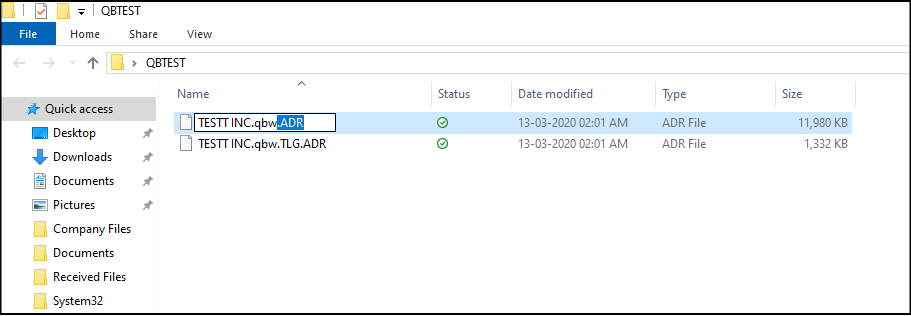
- Open QuickBooks while holding Ctrl+Shift keys to show No Company Open window
- Now click Open or restore an existing company
- Select Open a company file and click Next
- Browse the location to Desktop and open QBTEST folder
- Now select the company file and click Open
Now use your register to verify all the transactions there.
- Run verify utilities
- Go to File > Utilities > Verify Data
- Click OK to close all open windows
- If QuickBooks doesn’t detect any problem with your data click OK
If the recovered file is good to go, move a file from the QBTEST folder to the original location.
After following all the above steps you’ll longer face QuickBooks Error -6150,-1006 but in case it still exists you can speak with our independent experts for a quick resolution or leave us your message.
Related Posts