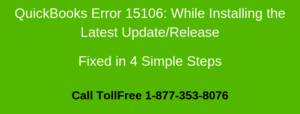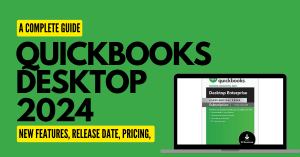QuickBooks Error 15226 occurs when downloading or installing the latest software updates. Error Code 15226 usually occurs because of the incorrect internet explorer configuration.
It generally arises when QuickBooks tries to verify the digital signature of all files downloaded by the program.
In this post, we’ve discussed the causes and solution steps to fix it.
Note: You may also face QuickBooks Error 15225
Causes for QuickBooks Error Code 15226
- To register a digital signature, the Internet explorer function no longer works
- Internet Explorer is not up to date
- Firewall or Antivirus software blocking to install the new update files
One thing to do before starting up with the troubleshooting steps
Create a backup of a company file
Make sure to back up the company file because if there would be any fallback in between the process so you can reach back to the same position where you started.
- Open QuickBooks
- Go to File > Back Up Company > Create Local Backup
- Now follow onscreen instructions to create a company file backup
Quick Note: The process to fix this error code may complex, you can speak with our experts for a quick resolution.
5 Simple Steps to Fix QuickBooks Error 15226
Step 1: Update QuickBooks Desktop
- Open QuickBooks Desktop
- Go to Help > Update QuickBooks Desktop…
- Click on Update Now
- Click Get Updates
- It may take some time to update the QuickBooks Desktop
- Click Close
Step 2: Add Intuit URL as a Trusted Website
- Press Windows+R keys to open the Run command
- Type iexplore and click OK to open internet explorer
- Click on the top-right gear icon and choose Internet Options
- Select the Security tab
- Click on the Trusted Sites icon and Sitesbutton(See an image below)
- Type https://www.intuit.com/ (If using the US version) and https://www.intuit.ca/ (If using the Canadian version) to Add this website to the zone
- Click Add
- Ensure to make a check on Require server verification (https:) for all sites in this zone
- Click Close and OK
Step 3: Install a digital signature certificate
- Close QuickBooks Desktop
- Navigate to C:\Program Files(x86)\Intuit\QuickBooks and search for QBW32.exe
- Once you found QBW32.exe make a right-click on it and select Properties
- Click on the Digital Signature tab and ensure that Intuit Inc. is selected in the list
- Click Details
- In the Digital Signature details windows, click View Certificate
- In the Certificate window, click Install Certificate
- Click Next until the finish is displayed.
- Then click Finish
- Restart the computer and then open QuickBooks again
- Now Download the Update once again
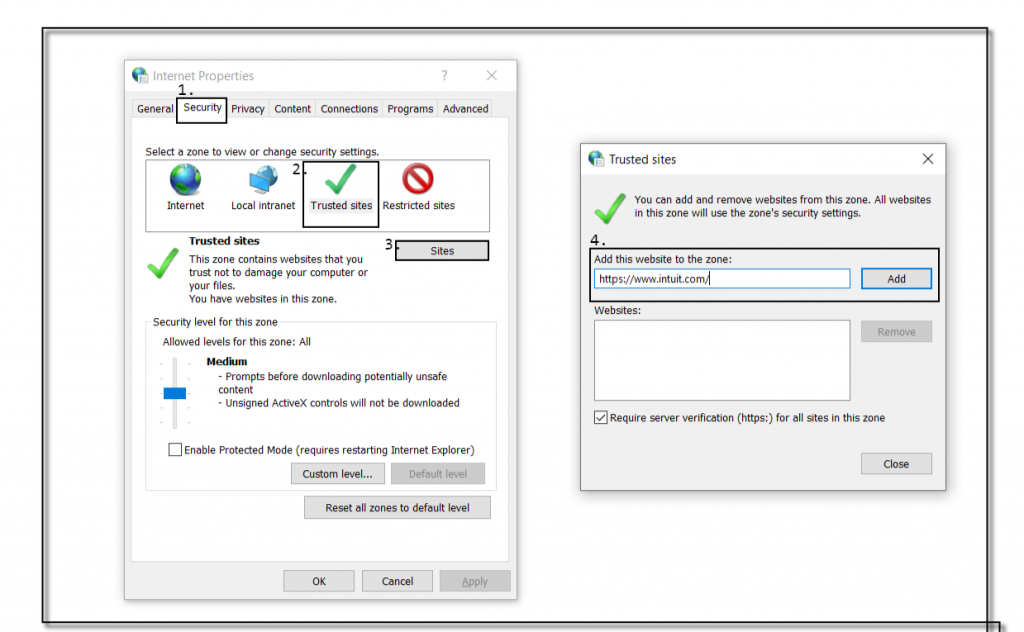
Step 4: Turn Off Firewall and Network Protection Temporary
This issue may arise because the firewall or some security software is blocking downloading the latest updates. It’s good to turn them off for a temporary period of time.
- Make a right-click on the Start button
- Choose Settings
- Click on Update & Security
- On the left pane, choose the Windows Security tab and click Open Windows Security
- Under the Windows Security window, choose Firewall and Network Protection
- Click on Domain, Private, and Public Network one by one and turn off the Microsoft Defender Firewall with all type of network
Step 5: Uninstall and Reinstall QuickBooks
Before you uninstall QuickBooks ensure to be handy with the license and product number. You can log in to the Intuit Account to get the product information.
If the above steps won’t work, you may also need to Uninstall and Reinstall QuickBooks Desktop in order to fix this problem permanently. It also could be your computer Windows issues, we recommend you to contact your IT person.
To uninstall QuickBooks:
- Press Windows+R keys together and a Run command
- Type appwiz.cpl and click OK
- Under Programs and Features select QuickBooks and click Uninstall
- Click Yes, If prompts you
- Click Next and choose Remove
- It may take some time to uninstall QuickBooks from your computer
- Click Finish, Once the installation wizard successfully uninstalled QuickBooks
After following all the above steps, you’ll no longer face the QuickBooks error code 15226 issue but in case you still face the same problem please speak to our experts. Call Our TollFree or let us call you.
Related Posts