QuickBooks Error 15106 occurs when you’re trying to install the latest update and it can’t open because of updated software is damaged. There are many possibilities for having this issue in QuickBooks Desktop that we have mentioned below.
Causes for Error 15106
1. Your current antivirus is blocking to install the latest QuickBooks update
2. You’re not logged in as an administrator on the computer
3. UAC settings can also be an issue.
Quick Note: If you want our experts to fix this issue for you. Please contact us or dial our Toll-Free.
4 Simple Steps to Fix QuickBooks Error Code 15106
STEP ONE: Make sure you’re logged in as an Administrator on the computer
1. Press the Windows + R keys from the keyboard together and the Run box will pop out
2. Type Control or Control Panel into the Run box and click OK
3. Now navigate to User Accounts > User Accounts
4. In the Users Accounts, you should see your name on the right side. If a user is logged in as Admin, it’ll show you, Administrator, below your name.
But, If I’m already logged in as an Administrator.
1. Close QuickBooks Desktop
2. Make right-click on QuickBooks Desktop Icon and select Run as administrator
3. Now you’re good to go with QuickBooks with all Admin rights.
STEP TWO: Disable or uninstall your Anti-Virus and Rename folders
In order to prevent QuickBooks update error 15106, you can disable your antivirus for a temporary period of time.
1. Click on Windows Notification Area (See an image below)
2. Under that make a right click on your antivirus and it’ll prompt you to disable it temporarily
3. If you can’t find an option to disable it, we suggest you contact your antivirus service provider.
4. Now reinstall QuickBooks update
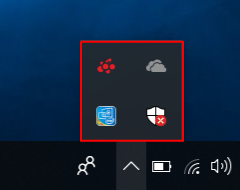
If disable of your antivirus works for you that’s great but if not do a complete uninstall of it.
1. Press the Windows+R keys together and a Run box will pop out
2. Type appwiz.cpl into it and then click OK
3. Under the program list click on your antivirus and click Uninstall
4. It may take some time to uninstall
You also need to rename your QuickBooks Update folder
1. Press Windows+E keys together on your keyboard
2. Navigate to C:\Program Files (x86)\Intuit\QuickBooks (year)\Components
3. Now look for DownloadQBXX and make right-click on it. XX stands for your QuickBooks version. For Eg: DownloadQB29 stands for QuickBooks Desktop 2019.
4. Choose Rename
5. Add .old at the end of the name. For Eg: DownloadXX.old
After following the above two steps you may not face QuickBooks update error 15106 but in case it still exists please follow the below steps too.
STEP THREE: Turn off User Account Control (UAC)
1. Press the Windows + R keys from the keyboard together and the Run box will pop out
2. Type Control or Control Panel into the Run box and click OK
3. Click on System and Security > Security and Maintenance
4. Under Security, you can see User Account Control
5. Click on Change Settings
6. On the next screen move the slider to Never Notify and then click OK
7. Click on Yes, If UAC prompts you
STEP FOUR: Uninstall & Reinstall QuickBooks
Before you uninstall QuickBooks Desktop make sure you’re handy with its Licence and Product number.
1. Press the Windows+R keys together and a Run box will pop out
2. Type appwiz.cpl into it and then click OK
3. Under the program list click on your QuickBooks Desktop and click Uninstall
4. It may take some time to uninstall the program
You can download your QuickBooks Desktop version setup from here. Once you download the setup for QuickBooks follow the on-screen instructions in order to reinstall your software.
After following all the above steps you won’t face QuickBooks Error 15106. In case it still exists please speak with one of our experts. Dial Our TollFree
