If you’re unable to open QuickBooks Desktop that can be a big hurdle for you and your business financial activities.
So, In this post, we’ll discuss about its causes and steps to fix it permanently.
Quick Note: We recommend you to login as an admin and let all other users logged out from QuickBooks before performing any troubleshooting steps
Important: You may also read QuickBooks Desktop Doesn’t Open
Things to do before fixing this problem
A. Make sure QuickBooks is running with the latest release
As you cannot open the QuickBooks desktop, you need to suppress QuickBooks desktop.
1. Press and hold down the CTRL key from the keyboard and make a double click on QuickBooks desktop icon
2. Don’t release the Ctrl key until QuickBooks is open on your computer. You may see a window as shown in below image and then proceed further
3. If QuickBooks Desktop doesn’t start please speak with our experts

B. Make sure only one computer is hosting your company file
1. Go to File > Utilities
2. Select Stop Hosting Multi-User Access
3. If you don’t see “stop hosting multi-user access” that means hosting is turned off on the computer
4. Once QuickBooks hosting is disabled proceed further
C. Make sure your QuickBooks desktop app is not corrupted or Damaged
Create a sample file in QuickBooks and if you get an error while creating it that means there is an installation issue with QuickBooks.
IMPORTANT: Process to fix this problem may complex you can speak with our experts for the quick resolution. TollFree 1-877-353-8076 or let us call you.
6 Simple Steps to Fix “Unable to Open QuickBooks Desktop” Issue
Step 1: Open the QuickBooks Company File from QuickBooks Desktop
1. Go to File > Open or Restore Company…
2. Select the suitable type of QuickBooks file that you want to open and then click Next
3. Browse the location of your company file
4. Select the file and click Open
Step 2: Rename .ND and .TLG files
.ND and .TLG file helps you to run QuickBooks company files on network and multi-user mode. If these files are damaged or corrupted that can cause you QuickBooks Error 6000 77 and renaming these files can help you to resolve it.
1. Open your QuickBooks company file location C:\Users\Public\Documents\Intuit\QuickBooks\Company File [Default Location]
2. Now look for the files that have .ND and .TLG extensions.
3. Make a right-click on them and select Rename, Now type “.OLD” at the end of the file
For Example, CompanyName.qbw.ND now changes it to CompanyName.qbw.ND.OLD
CompanyName.qbw.TLG now changes it to CompanyName.qbw.TLG.OLD
4. Click Yes to confirm.
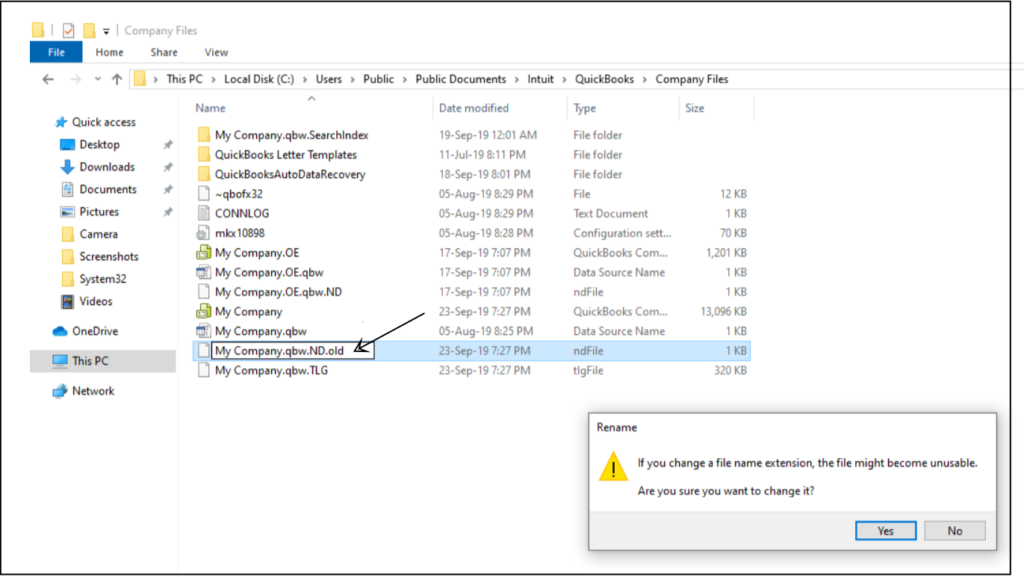
Step 3: Copy QuickBooks Company File to a New Location
If your company file is located on a network, copy that and paste it to the local drive on your computer you’re working on. If you can open company file locally in your computer please troubleshoot your network using QuickBooks File Doctor
1. Open the File Explorer (Windows key +R) and go to Local Disk (C:)
2. Make a right-click on a blank space and select New > Folder
3. Now open your company file location
4. Press and hold Ctrl key from the keyboard
5. Select your company file(.QBW) and corresponding files such as .TLG and .ND
6. Now make a right-click, select Copy and release the Ctrl key
7. Now go back to your new folder and make a right-click and select Paste
Step 4: Check properties and file extension of your company file
1. Open your company file location
2. Now make a right-click on your company file and choose Properties
3. Make sure the type of file is QuickBooks Company File (.qbw) and file size should be at least 7 MB
4. Now click on Advanced and ensure that Compress contents to save disk space is unchecked under Compress or Encrypt attributes section
5. Click OK

Step 5: Rename Company File
1. Open your company file location
2. Now make a right-click on your company file and choose Rename
3. Rename .TLG file as well, If available
Important: Make sure to keep the original file extension such as .qbw, .qbb, etc.
Step 6: Uninstall and Reinstall QuickBooks Desktop
In order to fix this problem, you may need to uninstall and reinstall QuickBooks desktop. or transfer your QuickBooks to a new computer and try to open your company file there. If you can open the company into the new computer it means your current computer may have some issues. We recommend you to contact your IT people or Microsoft Support for more troubleshooting.
After following all the above steps you can open your QuickBooks desktop on your computer but in case it still exists please contact our experts. TollFree 1-877-353-8076 or leave us your message.
Related Posts:
1. Reinstall QuickBooks Using Clean Install Tool
2. QuickBooks Desktop Display Issue