User may encounter Quicken Online Service is Unavailable at this time error while signing to their Quicken ID or updating their online accounts or investments quotes. It can occur after installing the last release of your software.
You may also face Quicken White or Blank Screen after installing the latest update in Quicken for Windows.
Quick Note: If you want our experts to fix this issue for you. Please contact us or dial Toll-Free 1-877-353-8076
Things to do before fixing the “Quicken online service is unavailable” issue.
We recommend you to follow the below steps before fixing this issue because if there would be any fall back in the process so you can get back to the same point where you started.
A. Create your Quicken file backup
1. Open Quicken
2. Go to File > Backup and Restore > Backup Quicken File…
3. Follow on-screen instructions to back up your file
B. Ensure your Quicken is running with the latest release.
1. Open Quicken
2. Go to Help > Check for Updates
3. Click Yes to launch an update if available.
2 Simple Steps to fix “Quicken Online Service is Unavailable at this time. Please try again later.”
STEP ONE: Sign out from Quicken and Sign back in
1. Open Quicken
2. Go to Edit > Preferences…
3. Now navigate to Quicken ID, Mobile & Alerts
4. Click Sign In as a different user
5. Type Yes on the next screen to confirm the sign-out
6. Then click Sign Out
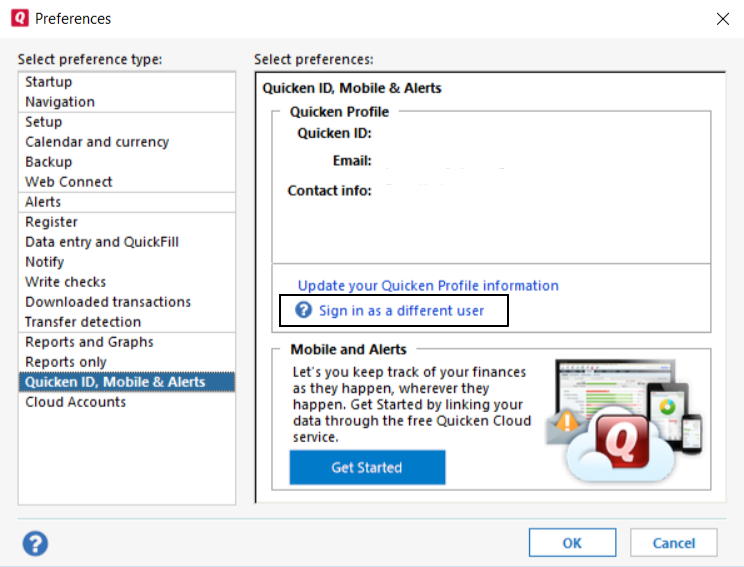
7. Now Sign back in with same Quicken ID
8. On the next screen enter your Quicken ID and Password and click Sign In
9. Now follow on-screen instructions to log in back with same Quicken ID.
STEP TWO: Uninstall & Reinstall Quicken
Some of the other steps in order to fix”Quicken Online Service is Unavailable at this time. Please try again later.” is to Uninstall & Reinstall Quicken from the computer.
After following above steps you won’t face this error in Quicken but in case if it still exists. Please contact Quicken Support (Independent) by dialing TollFree 1-877-353-8076
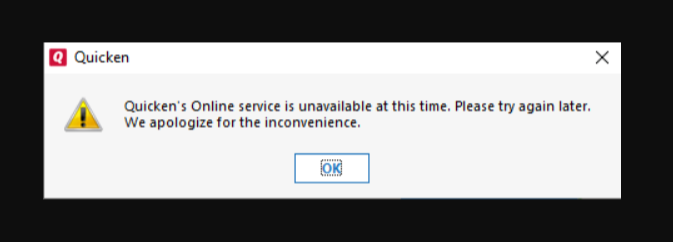

![Read more about the article Quicken Error CC-509 [When Using Online Services]](https://quickensupportline.com/wp-content/uploads/2018/07/Untitled-design-50-300x75.jpg)
Signing in as a different user with existing username/password solved my problem
Me too
This solved my problem yesterday, but the problem popped up again today. Followed the same procedures to fix it today. Hope I don’t have to do this every morning until there is a new update!
Hi Richard
Thank you for letting me know about this but have you tried to uninstall & reinstall Quicken? If the same problem occurs again speak with our independent experts. TollFree 1-877-353-8076
Signing in as a different user with existing username/password solved my problem
Sigh! I signed out and now it won’t let me back in. I have been battling this issue for at least a month. Any fix that I try is only temporary and now, ever since the R19.52, when I try the sign out, I struggle to get back in. I have been a Quicken user for decades. I have also called in the past but all I want is a permanent, repeatable process.
Hi Deborah
Sorry to hear that you’re having this issue from a month now as we’re the support provider of Quicken (Independent) suggest you to contact our experts for a permanent fix. Dial Tollfree 1-877-353-8076.
Thank you very much for this fix. It seems to be working ok and saved me a lot of frustration.
Hi Martha
It’s good to know that the above troubleshooting steps worked out for you. Thank you for your kind words.
Not sure why, would like explanation if someone has one, I started getting above message, every time I tried accounts update.
I don’t believe there was an software update in the last couple of days of Feb of 2020.
Used your solution – Sign out from Quicken and Sign back in. Worked great, THANK YOU to whomever posted it.
Hi Walter
It’s nice to know that the above troubleshooting steps did work out for you. Sometimes due to the latest update installation these kind of problem does occur.
Me too. Just needed to sign out and back in. Thank you!
Hi Gary
It’s good to hear that the above steps did solve your problem. 🙂
Logging out of Quicken using the Edit/Preferences, and then logging back in with the same ID worked for me. Thx!
Logging out and back in again revealed that Quicken wasn’t recognizing my Password. Did a quick reset and logged back in again. Problem resolved. Thank you.
Hi Teri
It’s good to hear that the above post worked out for you.
Worked for me , but when I click One Step Update stock prices are not updating