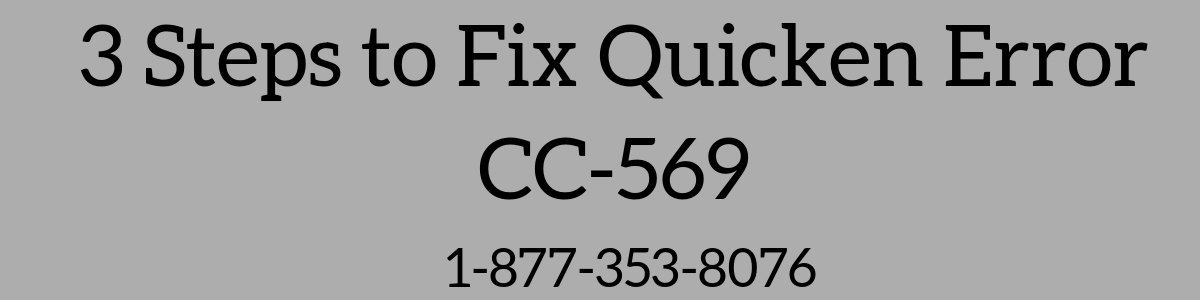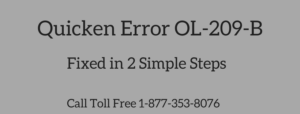Quicken Error CC-569 occurs when Quicken unable to match your financial information in your Quicken account registrar. It’s possible because of sudden changes in the account number or bank needs you to pass all the basic identifying information.
Are you facing Quicken Error code CC-569? No Worries! We have solutions steps to fix it.
Before we come on the solution steps, we’ll look for its causes. 
List of causing Quicken Error CC-569
- Quicken is not up to date
- Quicken files having an issues
- Confirm bank credentials
- Need to refresh online account information etc.
Quick Note: You may also face below errors when updating online accounts in Quicken.
- Quicken Error CC 501, Quicken Error CC-502, Quicken Error CC-503
- Quicken Error CC-505, Quicken Error CC-506, Quicken Error CC-509
3 Simple steps to fix Quicken Error CC-569
STEP ONE: Make sure your Quicken is up to date.
- Open Quicken
- Go to Help > Check for Updates
- If Quicken is up to date that’s great or if not you’ll get a notification to install the latest release on the next screen
- Click Yes to install it
- It may take some time or get an exit for installing the latest update, but you don’t need to worry about your work it will be saved.
See the below image to install Quicken latest update.

STEP TWO: Refresh online account information
- Go the account from the account bar
- Click on gear icon with a drop-down arrow and click Update Now (Ctrl+Alt+U)
- On the next screen, it’ll ask you for bank password and click Update Now
- If an account does update do the same for other ones that experience the same problem.

If the above steps don’t work for you come and follow the below steps.
Quick Update: You may also experience below error codes when updating accounts.
STEP THREE: Deactivate/Reactivate Account that experience this problem
- Go to Tools > Account List (Ctrl+A)
- Click on Edit for the account that has this error code
- Select Online Services
- Click on Deactivate and then click Yes
- Click OK and Done
Now we’ll take some extra steps just to make sure Quicken files are safe.
- Go to File > File Operations > Validate and Repair…
- Check on Validate File
- Click OK
- Click Yes, If Quicken asking you to save the transactions
- Now Quicken begins the validation process. ( It may take some time depending on your Quicken file size)
- Once Validation has completed, you’ll get a DATA_LOG notepad that states to you about your Quicken file condition.
- If you get some errors in DATA_LOG, please contact Quicken Technical Support or
- If no error has been found in DATA_LOG, try to reactivate the account
Reactivate the account
- Go to Tools > Account List (Ctrl+A)
- Click on Edit for the same account that experience Quicken error CC-569
- Select Online Services and click Set up Now…
- On the next screen, you’ll ask for your financial institution logins (username and password)
- Click Save this password (Optional) afterward, it may ask you for Quicken vault password or Quicken ID and Password
Information: After the separation of Quicken from Intuit Inc. it’s necessary to create Quicken ID
- Click Connect
- In the process to reactivate your account quicken will pull up your bank information, make sure to LINK it instead of adding it again. (See an image below)
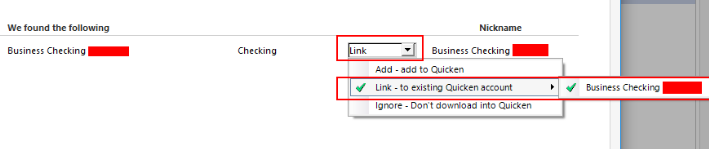
- Click Next and then Finish
After following all the above steps you’ll no longer face Quicken Error CC-569 but in case of an issue still, exist into the software contact Quicken Support to speak with an expert or leave your query into the comment section below we’ll respond asap.
TOLL-FREE – 1-877-353-8076