QuickBooks Error 15276 occurs when you download payroll or desktop updates. Error code 15276 generally arises because one of the files that need to be updated was in use.
In this post we’ll discuss the causes and solution steps to fix.
Quick Note: You may also face QuickBooks Error 15222
Causes for QuickBooks Error Code 15276
- The file that needs to be updated was in use and couldn’t be replaced
- You have an active QuickBooks payroll subscription
Things to do before fixing this error code
A. Make a backup for your company files
- Open QuickBooks Desktop
- Go to File > Back Up Company > Create Local Backup
- Now follow onscreen instructions to create a backup
B. Update QuickBooks Desktop
- Open QuickBooks Desktop
- Go to Help > Update QuickBooks Desktop…
- Select Update Now tab from the top and click Get Updates
- Once Update is complete, click on Close
Quick Note: Process to fix this error code may complex, you can speak with our experts for the quick resolution. Leave us your message and we’ll contact you.
5 Simple Steps to Fix QuickBooks Error 15276
Step 1: Download and Install QuickBooks Tool Hub
- Download QuickBooks Tool Hub and go to your download by pressing CTRL+J
- Under your downloads list click on QuickBooksToolsHub.exe
- Click Yes to allow this app to make changes
- Now click on Next to install it and then click Yes again for accepting the license agreement
- Click on Next and then Install (It may take some time)
- Once the installation is complete click on Finish
- Now open QuickBooks Tool Hub (Icon will be available on the desktop)
Step 2: Download and Run Quick Fix My Program
- Now open QuickBooks Tool Hub (Icon will be available on the desktop)
- Go to Program Problems tab and click on the Quick Fix my Program
- It may take some time to run
- Once completed, reopen QuickBooks
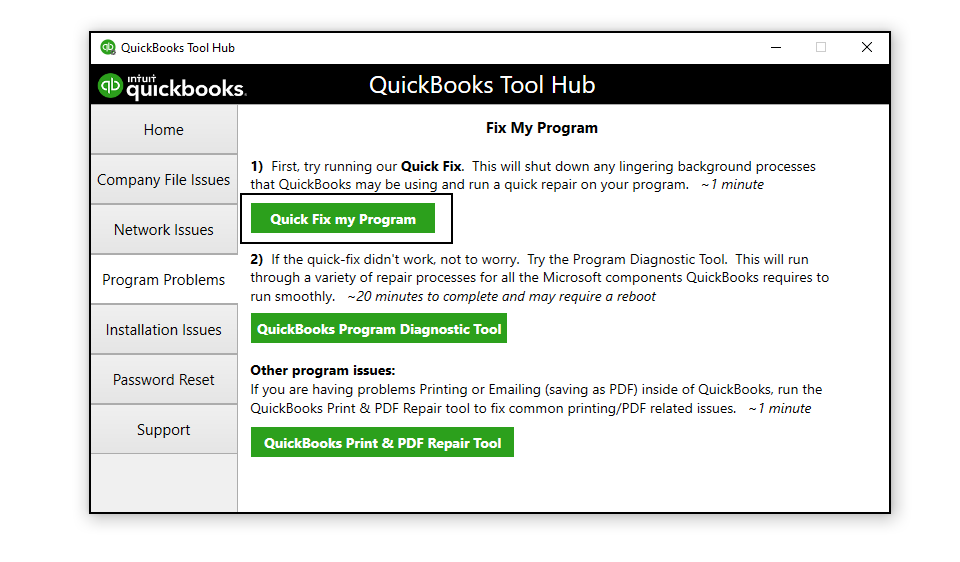
Step 3: Download the Latest Tax Table
- Open QuickBooks Desktop
- Go to Employees > Get Payroll Updates
- Make a check on Download Entire Update
- Select Download Latest Update
Once the update is complete a windows will notify you.
Step 4: Uninstall & Reinstall QuickBooks in Selective Startup
- Press Windows+R keys together from the keyboard and a Run box will come up
- Now type MSCONFIG into the Run box and click OK
- Under the General tab, choose Selective startup and ensure that Load startup items option is unchecked
- Then click OK
- If prompted, click on Restart
- Now Uninstall and Reinstall QuickBooks Desktop
Important: Before you uninstall QuickBooks Desktop. Make sure to handy with your product information such as License Number and Product Number. You can find this info by pressing the F2 key or Ctrl+1 key on QuickBooks.
Step 5: Switch back to the Normal Startup Mode
- Press Windows+R to open a Run window
- Now type MSCONFIG into the Run box and click OK
- Select Normal Startup
- Now click Apply and then OK
- Now restart your computer
After following all the above steps you’ll no longer face QuickBooks Error Code 15276 but in case it still exists, you can speak with our experts. Dial our TollFree or leave us your message.
Related Posts
