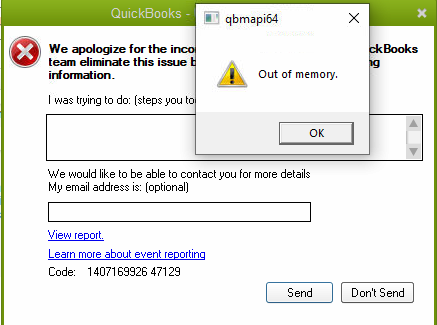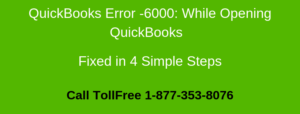QBMAPI64 Error Out of Memory comes when you try to send an invoice in QuickBooks Desktop. This problem generally happens when Microsoft Office is outdated.
You can follow the below steps in order to resolve this issue. We’ve discussed the causes and solution steps.
Note: You may also want to add attachments in QuickBooks Invoice
Causes for qbmapi64 Error – Out of Memory
- QuickBooks Desktop isn’t updated
- Microsoft Office is not running with the latest version
- Windows requires to install of the waiting updates
Ensure to create a company file backup prior to taking the troubleshooting steps
- Open QuickBooks Desktop
- Go to File > Back Up Company > Create Local Backup
- Now follow the onscreen instructions to create a company file backup
Note: The process to fix this issue may be complex, you can speak with our experts for a quick resolution.
5 Simple Steps to Fix QBMAPI64 Error: Out of Memory
Step 1: Update QuickBooks Desktop
- Open QuickBooks Desktop
- Go to Help > Update QuickBooks Desktop…
- Click on Update Now
- Click Get Updates
- It may take some time to update the QuickBooks Desktop
- Close and reopen QuickBooks and try to send the invoice again
Step 2: Run qbmapi64 as an Administrator
This error generally comes up when you send an invoice from QuickBooks Desktop. When you encounter a qbmapi64 error no need to close QuickBooks, just simply leave it as it is for a while and follow the below steps:
- Open the Task Manager(Ctrl+Shift+Esc)
- Under the process tab, make right-click on qbmapi64 and choose Properties
- Click on the Compatibility tab
- Make a check on Run this Program as an Administrator
- Click Apply and OK
- Close QuickBooks Desktop and try to send the invoices again
Step 3: Download and Install QuickBooks Tool Hub
- Download QuickBooks Tool Hub and go to your download by pressing CTRL+J
- Under your downloads list click on QuickBooksToolsHub.exe
- Click Yes to allow this app to make changes
- Now click on Next to install it and then click Yes again to accept the license agreement
- Click on Next and then Install (It may take some time)
- Once the installation is complete click on Finish
- Now open QuickBooks Tool Hub (Icon will be available on your desktop)
Step 4: Run QuickBooks Install Diagnostic Tool
- Once you downloaded QuickBooks Tool Hub
- Go to the Installation Issues tab and click on the QuickBooks Install Diagnostic Tool
- It may take some time to configure…
- Once it’s configured, click on Yes to accept the license agreement
- Click Proceed to start repairs on your QuickBooks desktop components.
- Once completed, restart your computer.
Note: You may also face an error where you can’t open the QuickBooks Desktop
Step 5: Install the Latest Windows Update
- Press the Windows+X keys to open the Quick Link Menu
- Then click on Settings
- Choose Update & Security
- Select the Windows Update tab
- Then click on Install to install the latest updates
After following all the above steps you’ll no longer face the qbmapi64 Error in QuickBooks but in case the same problem still exists, you can speak with our experts for a quick resolution.
Quick Links