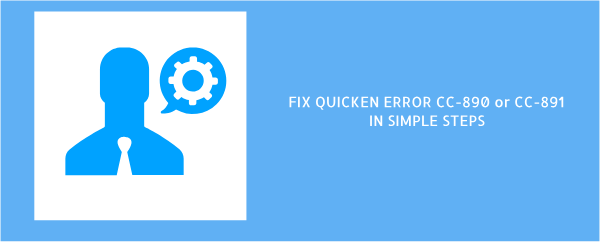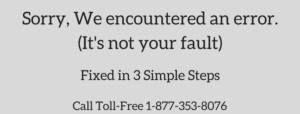Quicken manage our financial stuff in such a manner that no software can do. As this a software, anything can happen with it anytime for eg. Quicken Error CC-890 or CC-891 both occur when updating Accounts with Financial Institution.
Most of the error occurs when updating Quicken accounts online like
Causes for Quicken Error CC-890 or CC-891
- Quicken isn’t running with the latest release
- Account information not updated
- Issues in Quicken Files etc.
How to Fix Quicken Error CC-890 or CC-891
Below are the steps to fix these issues when updating online accounts in Quicken
STEP ONE: Ensure that you’re running the latest Quicken release
- Open Quicken
- Go to Help > Check for Updates
- If the update is an available click Yes to install it or if Quicken is already running with the latest release proceed with STEP TWO.

STEP TWO: Refresh your account information
- Click on the account which has this error from the account bar
- Go to the top right gear icon
- Click Update Now (Ctrl+Alt+U)
- On the next screen type your bank’s password
- Then Click Update Now
- If Account got updated that’s good and do the same for the other accounts who have this error code or if account still having the same problem proceed with STEP THREE.
Notice: You may also face Quicken Error OL-301-A

STEP THREE: Deactivate the accounts
- Go to Tools > Account List (Ctrl+A)
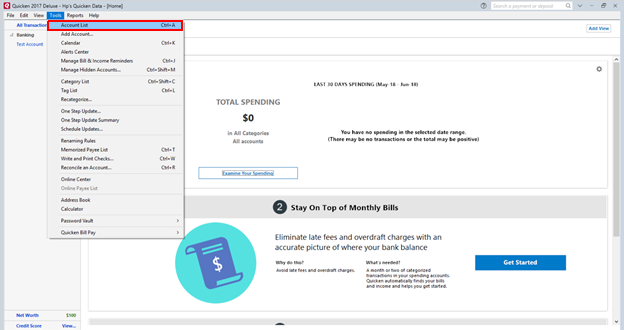
- Click Edit on the account who has any of these error code
- Go to Online Services
- Click Deactivate
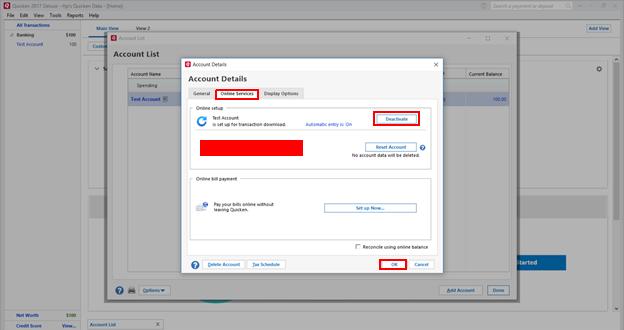
- Click Yes to confirm account deactivation
- Hit OK and Done.
- Do the same for other accounts that occur Quicken Error CC-890 or CC-891
Before reactivation of the account, we have to follow additional steps to ensure everything is fine with Quicken files to do that
- Go to File > File Operations > Validate and Repair…
- Make a check on Validate File
- Click OK
- The validation process will begin ( It doesn’t take that long but depending on your file size)
- Once validation has completed DATA_LOG notepad show you the status for your Quicken file
If you get some error into DATA_LOG immediately contact Quicken Supportfor further assistance.
To reactivate the accounts please follow the STEP FOUR
STEP FOUR: Reactivate the Account
- Go to Tools > Account List (Ctrl+A)
- Click Edit on the account who has any of these error code
- Select Online Services
- Click Set up Now…
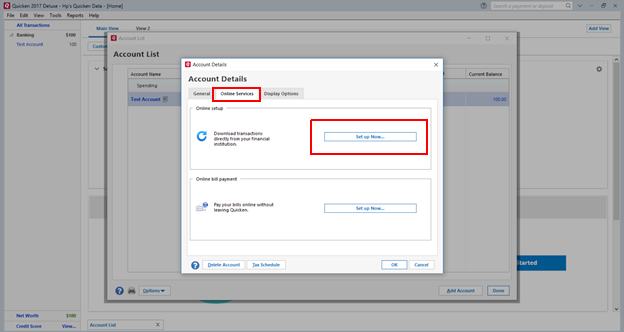
- Type your financial institution credential (Username/Password)
- Make a check on Save this password (It may ask you to put Vault password or type Quicken ID & password)
Important: As Quicken is no more part of Intuit it’s necessary to all the users to create Quicken ID
- Click Connect
- Once account found LINK the account instead of adding it
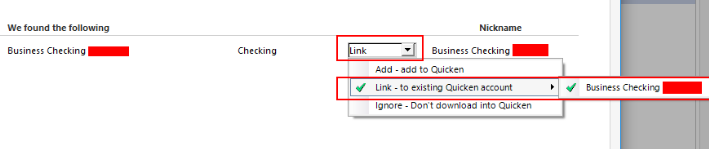
- Click Next and then Finish
- Do the same for the other account that got deactivated
Any of the above steps won’t work for you? No Worries! Get in touch with Quicken Technical Support for your software solution.