In this post, we’ll discuss “How to Uninstall and Reinstall QuickBooks for Windows?” There are many possibilities where QuickBooks need to be uninstalled or reinstalled into your computer.
Possibilities to uninstall & reinstall QuickBooks desktop
1. QuickBooks is not responding to your computer
2. QuickBooks freezing or crashing
3. Third-party applications damaged the QuickBooks installation on your computer
4. Your computer hard drive breaks down and is replaced with a new one
Things to do before uninstalling QuickBooks for Windows
Backup your QuickBooks Data – We recommend you make a backup for your company file(s) before uninstalling QuickBooks somewhere internally or externally(USB drive or Online) because if there would be any fallback in between the process at least your data file will be secured.
To make a backup for your data file
1. Open QuickBooks
2. Go to File > Back Up Company > Create Local Backup
3. Select Online Backup or Local Backup depending on your choice
4. Click Next
5. Then follow the on-screen instructions
Handy with your Licence and Product Number – Before you go ahead and uninstall & reinstall QuickBooks ready with your license and product number because in the process of the reinstallation of QuickBooks desktop, it will ask you for the information.
If you’re able to open QuickBooks click on F2 or Ctrl+1 keys from the keyboard and the product information will pop out on your computer screen write down your license and product number on a piece of paper. In case you’re unable to find this information no need to worry we have explained the reinstallation process, and you can check.
Quick Update: If you want our experts to uninstall & reinstall the QuickBooks desktop for you. You can contact us
Simple Steps to Uninstall and Reinstall QuickBooks For Windows
Uninstall QuickBooks Desktop
Windows 10 or 8
1. Press Windows+R keys together to open a Run command
2. Type Control and click OK to open the Control Panel
3. Click Programs and Features
4. Under the Programs list select QuickBooks and click Uninstall
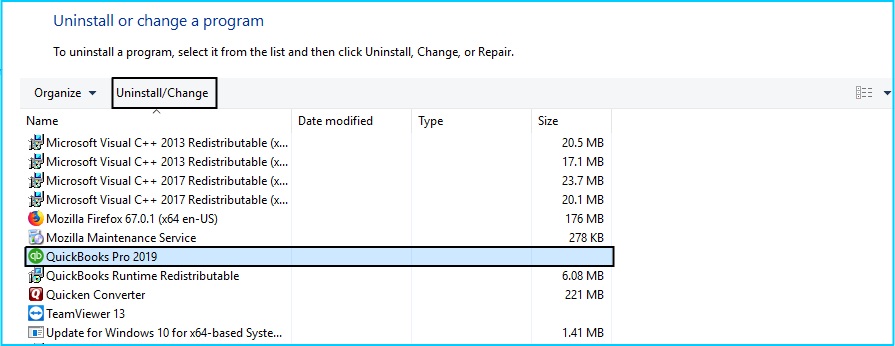
5. Click Yes, If prompts you
6. Click Next and choose Remove

7. Click Next and then Remove
8. It may take some time to uninstall QuickBooks from your computer
9. Click Finish, Once the installation wizard successfully uninstalled QuickBooks
Windows 7
1. Click on the Start button
2. Click Control Panel
3. Now select Programs > Programs and Features
4. Under Programs and Features select QuickBooks and click Uninstall
5. Click Yes, If prompts you
6. Click Next and choose Remove
7. Click Next and then Remove
8. It may take some time to uninstall QuickBooks from your computer
9. Click Finish, Once the installation wizard successfully uninstalled QuickBooks
Reinstall QuickBooks Desktop
If you purchased QuickBooks CD find and plug it into your computer CD drive and follow the installation process.
Lost your QuickBooks CD? No Problem!! Click Here to download your QuickBooks installation setup.
If you purchased QuickBooks from the Intuit website, log in to your QuickBooks Account and download the installation setup.
Once you download the setup, Run it. In the process to reinstall the QuickBooks desktop you’ll be asked for your Licence and Product Number, you can find this information on your CD box and in your online order email.
If you don’t have a Licence and Product Number. In this situation, you need to contact QuickBooks Support or Click Here to get the information online.
Once Install shield manager Wizard is installed click on Next
Then the wizard will guide us to install QuickBooks. So
1. Click Next
2. Accept the terms of the license agreements and click Next
3. Now next screen prompts you to type Licence Number and Product Number
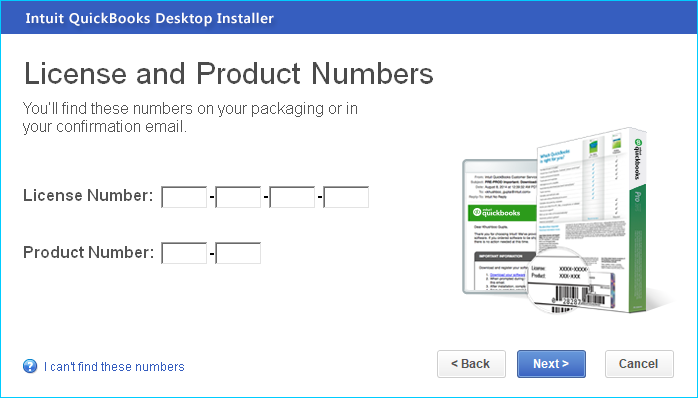
4. Enter your Licence and Product Number and click Next
5. Now choose your Installation type, we suggest you go with the recommended one
6. Click Next
7. Then click Install
8. Now QuickBooks starts installing on your computer
9. Once your QuickBooks desktop has successfully installed click on Open QuickBooks
You can reinstall QuickBooks using the Clean Install tool too.
After following the above steps you can successfully uninstall and reinstall QuickBooks for Windows but in case you got into some trouble, you can speak with our experts.
Related Posts

I am trying to uninstall my old Self Employed QB . I will be installing online version. thanks in advance.