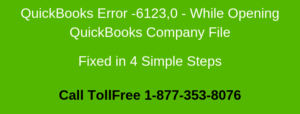While updating payroll in QuickBooks Desktop, you may encounter an error message “The file you specified cannot be opened”. This error also comes up when scheduling liabilities, opening state forms, etc.
In this post, we’ve discussed the causes and solution steps to fix this issue.
Causes for The File you Specified Cannot Be Opened
- QuickBooks doesn’t have right permissions
- Payroll requires to install new updates
Things to do before starting with the troubleshooting process
A. Update the current QuickBooks Desktop
- Open QuickBooks Desktop
- Go to Help > Update QuickBooks Desktop…
- Click on Update Now
- Click on Get Updates
- It may take some time to update the QuickBooks Desktop
- Then restart QuickBooks
B. Create a Company File Backup
It’s a recommendation from us is to create the company file backup because if there would be any fallback in between the troubleshooting process, you’ll not lose any of your data.
- Open QuickBooks
- Go to File > Back Up Company > Create Local Backup
- Now follow onscreen instructions to create a company file backup
Note: You may also face QuickBooks Error 1904
4 Simple Steps to Fix The file you specified Cannot be Opened
Step 1: Run QuickBooks Desktop as Administrator
- Click on the start button
- Then type QuickBooks
- You can see QuickBooks in the search result
- Make a right-click on the QuickBooks version
- Choose Run as Administrator
- If asks, click on Yes to allow permissions
Step 2: Run QuickBooks Payroll Update
- Once QuickBooks is open as an Administrator
- Click on the Employees tab > Get Payroll Update
- Make a check on the Download Entire Payroll Update
- Then click Update
- Once payroll is updated, close QuickBooks
- Then open it up
Step 3: Open the Company File from a different location
Locate the current location of a company file
- Click on the Start Button
- Then type .qbw for QuickBooks working company file
- You can see the current file in the search results
- Make a right-click on the current company file and choose Open file location
- You can see the QuickBooks company file, make a right-click on it and choose Copy
Move the company file to a different location
- Now create a new folder on Desktop. To create one: Make a right-click on the desktop and choose New > Folder
- Then Paste the company file onto it
- Open QuickBooks Desktop
- Go to the File menu > Open or Restore an existing file
- Now choose Desktop from the left menu
- Then click on Open
Step 4: Update Windows Permissions
- Press Windows+E keys together to open the File Explorer
- Now navigate to the QuickBooks program file
| 64 bit | C:\program files x86\intuit\quickbooks (year) |
| 32 bit | C:\program files\intuit\quickbooks (year) |
- Now make a right-click on QuickBooks Program(QBW32.EXE)
- Select Properties
- Choose the Security tab and then click on Edit
- Select Add and type Everyone under the object names to select and then click OK
- Under the Security window, choose Everyone and click Full Control
- Then click Apply and OK
- Select Add again and type Users under the object names to select and then click OK
- Under the Security window, choose Users and click Full Control
- Then click Apply and OK
After following all the above steps you’ll no longer face “The File you Specified Cannot Be Opened” in QuickBooks Desktop but in case if the same problem still exists, you can speak with our experts for a quick resolution.
Related Posts