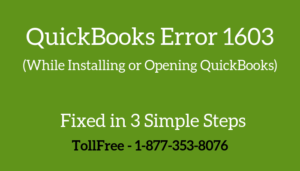You may encounter an error “The attempt to log in with the user name Admin failed” while opening the company file.
It generally arise when the user is already logged in the company file.
In this post, we’ll discuss about the causes and solution steps to fix it.
Causes for this error code
- Admin user is already logged in to the company file
- The username you are trying to log in is already logged in to the different workstation
- An electrical problem may cause the network issue
Note: Process to fix this error may complex, you can speak with our experts for a quick resolution or leave us your message.
5 Simple Steps to Fix QuickBooks Error: The Attempt to Log in with the user name Admin failed
Step 1: Download and Install QuickBooks Tool Hub
- Download QuickBooks Tool Hub and go to your download by pressing CTRL+J
- Under your downloads list click on QuickBooksToolsHub.exe
- Click Yes to allow this app to make changes
- Now click on Next to install it and then click Yes again for accepting the license agreement
- Click on Next and then Install (It may take some time)
- Once the installation is complete click on Finish
- Now open QuickBooks Tool Hub (Icon will be available on your desktop)
Step 2: Download and Run Quick Fix My Program
- Once QuickBooks Tool Hub is installed
- Open the QuickBooks Tool Hub (Icon will be available on your desktop)
- Go to Program Problems tab and click on the Quick Fix my Program
- It may take some time and then open the company file
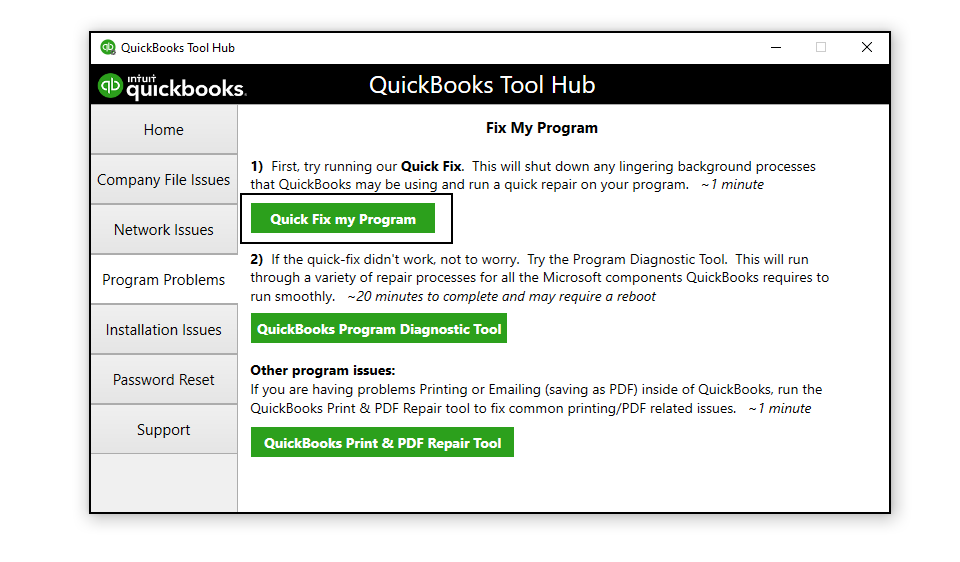
Step 3: Restart the Computer
If the same problem still exists after following the above steps, you need to restart the workstation or server where the issue arises.
Once the computer restarted, open the company file again. If the same problem still exists follow the below step.
Step 4: Login to the Different User
If you forgot the password, you need to contact the Admin in order to reset the company file credentials(Username and Password).
If you’re the QuickBooks Admin, click on I forgot my Password to reset the company file password.
In case, you’re still facing the same problem, you can use the Automated Password Reset Tool for QuickBooks Desktop.
Step 5: Restore the Recent Company File Backup
In this situation, you need to pull up the recent backup to restore the company file.
To restore the backup:
- Go to the File menu
- Select Open or Restore Company
- Choose Restore a backup copy and click Next
- Select the Local backup and click Next
- Browse to the location for the company file backup. The backup file looks like [Company File Name].qbb
- Select the backup company file and click Open
- Now follow the on-screen instructions to restore the backup file.
Important: To restore the backup company file, you need to overwrite the existing data.
To avoid the overwrite the existing data, you can rename the previous company file name.
After following all the above steps you’ll no longer face this error but in case if it still exists, you can speak with one of our experts for a quick resolution. Dial TollFree or Leave us your message.
Related Posts