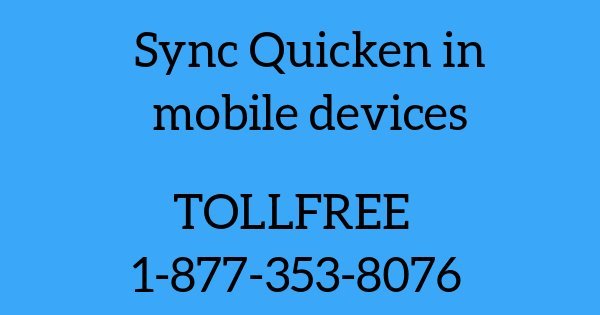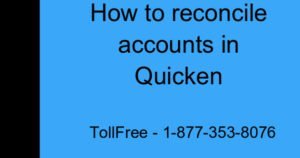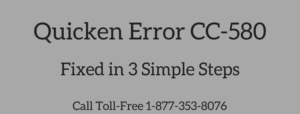How to sync Quicken in Mobile Devices.
What is Quicken mobile app?
It is a tool which helps the Quicken users to receive notifications about their account balances, bills etc. Quicken cloud transfers an information from desktop to mobile. Sync Quicken in Mobile devices iPhone, Ipads, Android Phones & Tablets.
Set up Quicken mobile app for Windows users.
- Open Quicken
- Go to Mobile & Alerts and click get started.
- Sync Quicken data with a mobile app, select accounts which you want to sync and Click Sync Now.
- Go to your mobile if an app is already downloaded sign in with Quicken ID. or if not, open play store or app store to download Quicken mobile app.
- Click on refresh icon or reopen an app again. All the data will be sync from cloud to Quicken mobile app.
- Click Update Accounts icon to download new transactions & check Sync to Quicken Cloud, it will update the accounts automatically into your Mobile.
Don’t Know what is Quicken ID or How to create one? Click Here.
Set up Quicken mobile app for Mac users.
- Open Quicken
- At the top go to Quicken > Preferences > Mobile & Alerts
- Sign in with Quicken ID & turn on Mobile Access option.
- Go to Accounts > Sync to mobile.
- Go to your mobile if an app is already downloaded sign in with Quicken ID. or if not, open play store(for Android users) or app store to( for iPhone users) download Quicken mobile app.
- Click on refresh icon or reopen an app again. All the data will be sync from cloud to Quicken mobile app.
Quicken app is just kind of overview to see your financial information, for updating an accounts or other activities you have to use your computer.
If you have some problems while syncing your Quicken in mobile devices. Reach Quicken Support.