Quicken Error OL-297, OL-296, OL-295 occurs when your device can’t establish an internet connection with Quicken. It can be possible because of many reasons.
You may also face Quicken Error OL-293 or OL-294
Are you also facing Quicken Error Code OL-297, OL-296, OL-295? No Worries! 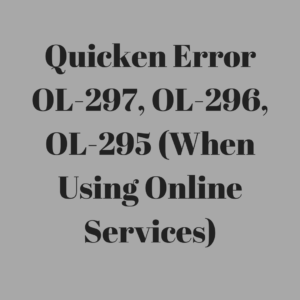
We have the solution steps to fix it but we’ll look first for its causes.
List of Causes Quicken Error OL-297, OL-296, OL-295
- Financial institution updated security settings
- You’re using sunset version of Quicken (Quicken 2015 and before version are no more supported by Quicken Inc.)
- Changes or problems in Firewall, popup blocker, Internet settings etc.
- Quicken or bank server temporary unavailable
Quick Note: You may also face below errors when using online services
4 Simple Steps to fix Quicken Error OL-297, OL-296, OL-295
STEP ONE: Update internet security settings
- Press (Window+R) keys same together and a run window will pop out
- Type in there Control or Control Panel and click OK
- Go to Network and Internet > Internet Options
- Click on the Advanced tab
- Under settings scroll down to the Security section
- Make a check on Use TLS 1.2
- Click Apply and then OK
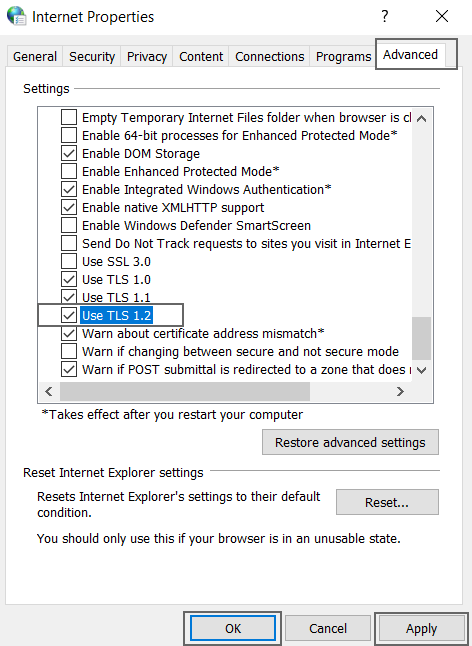
Now try to update your account and see if Quicken Error OL-297, OL-296 or OL-295 occurred. If so, please follow the below steps
STEP TWO: Check your device date and time
- Click on the date and time at the bottom right-hand side corner and make sure date and time must be correct. If not,
- Press (Windows+R) keys together and the Run box will pop out
- Type Control or Control Panel in a run box
- Click on Clock and Region
- Select Date and Time
- Click on Change date and time…
- Change the time and date according to your time zone and click OK
- Now click on Change time zone… make sure your time zone should be correct it may cause any of these error code.
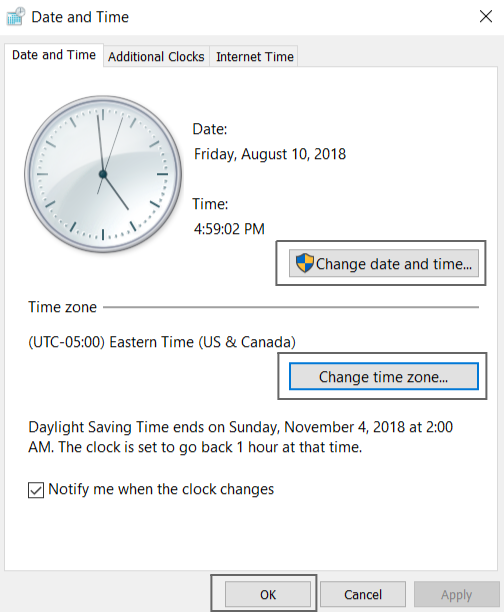
Restart your computer
- Click on Windows or Start icon
- Click Power icon
- Choose Restart
- Once your computer will back try to do the same process where you were getting an error before.
STEP THREE: Reconfigure your firewall
- First, ensure qw.exe is accessible to the internet
- Now ensure that the firewall is not blocking Quicken to access
- Open Quicken
- Go to Help > Quicken Support
- If you’re redirected to the quicken.com it means the firewall isn’t blocking but in case it’s not redirecting you may need to configure it properly
- You can configure the firewall automatically by using Anti-Virus protection like Avast, Mcafee, Norton, etc.
If you’re not sure about firewall configuration. Please contact Quicken Customer Service
STEP FOUR: If all of your banks getting this error
In this case, you just need to wait for 24 hours but in the meanwhile follow the below steps to accept cookies
- Press (Windows+R) keys together and the Run window will pop out
- Type Control or Control Panel in it and press OK
- Select Network and Internet > Internet Options
- Click on the Privacy tab and then Advanced
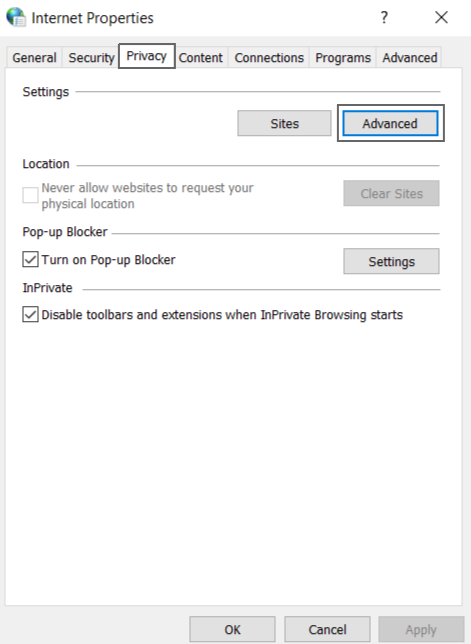
- Make sure First-party and Third-party Cookies are both set to be Accept
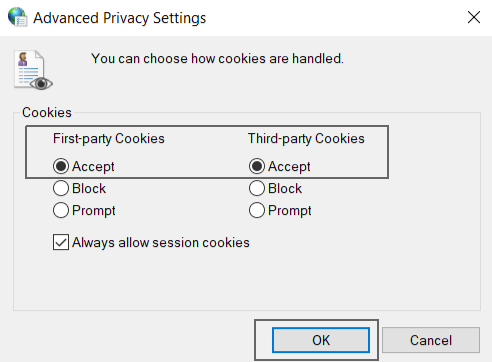
- Click OK
After following all the above steps you’ll no longer face Quicken Error OL-297, OL-296, OL-295 but if in case it does exist contact Quicken Support
CALL TOLL-FREE 1-877-353-8076
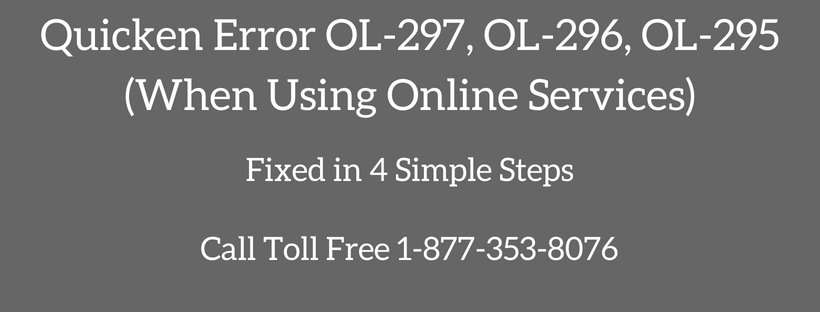
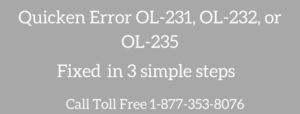

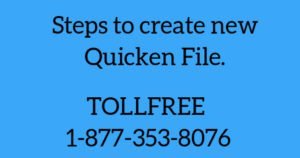
I have been unable to download data from my credit card company and from my bank since installing the update before the last one. I have spent hours trying to correct this and nothing has worked. I got this website and followed the above steps that fixed my problem quickly. Thanks.