Does your business depend on QuickBooks, entirely? If yes, then an error in your company file may cause you troubles during routine operations. So, if you don’t want to be hassled because of small company file issues, having QuickBooks desktop file doctor tool handy can be your best bet.
QuickBooks File Doctor is one of the many diagnostic tools that QuickBooks offers for its customers. With the help of QuickBooks File Doctor, you can troubleshoot several issues related to the QuickBooks company file.
What is QuickBooks Desktop File Doctor?
Initially launched in 2012, QuickBooks File Doctor helps users to solve company file-related errors. Compared to the first version, the present QuickBooks file doctor is a comprehensive tool for diagnosis of network issues and file related errors, comprehensively.
Because QuickBooks cannot work without a proper company file, this tool is really crucial for business owners who rely on QuickBooks. QuickBooks file doctor helps in the following scenarios:
- General network issues making it difficult to use QuickBooks company file
- Corrupt QuickBooks company file
- Error H101, H202, H303, or H505
- Error -6000 -82, -6150, -6000 -305, -6147, -6000 -301, or -6130
- Blank customer lists, vendor lists or employee lists
If you have experienced any of the above issues, then probably your QuickBooks installation would not work as intended. In that case, you would need to install the QuickBooks File Doctor tool.
Note: You may also like to read about QuickBooks Install Diagnostic Tool
How to Use File Doctor for Solving Company File Issues in QuickBooks?
If you are facing any company file issue, then you should use QuickBooks File Doctor for diagnosing and resolving file issues. Because QuickBooks users can repair common company file issues with the tool, it is one of the most useful diagnostic tools by Intuit. Additionally, QB File Doctor can also repair corrupt files and also resolve network issues causing any trouble automatically.
As a result, your work as a user gets reduced and you don’t have to worry about compatibility and file damage issues ever again.
QB File Doctor can be used with .qba & .qbw file extensions with a file size smaller than 2 GB.
Finally, now you know about QuickBooks File Doctor, now you should follow the following steps for diagnosis and repairs:
Step 1: Download & Installation
- Download QuickBooks Tools Hub and go to your downloads by pressing CTRL+J
- Under your downloads list click on QuickBooksToolsHub.exe
- Click Yes to allow this app to make changes
- Now click on Next to install it and then click Yes again for accepting the license agreement
- Click on Next and then Install (It may take some time)
- Once the installation is complete click on Finish
- Now open QuickBooks Tool Hub (Icon will be available on your desktop)
- Under Company File Issues tab click on Run QuickBooks File Doctor
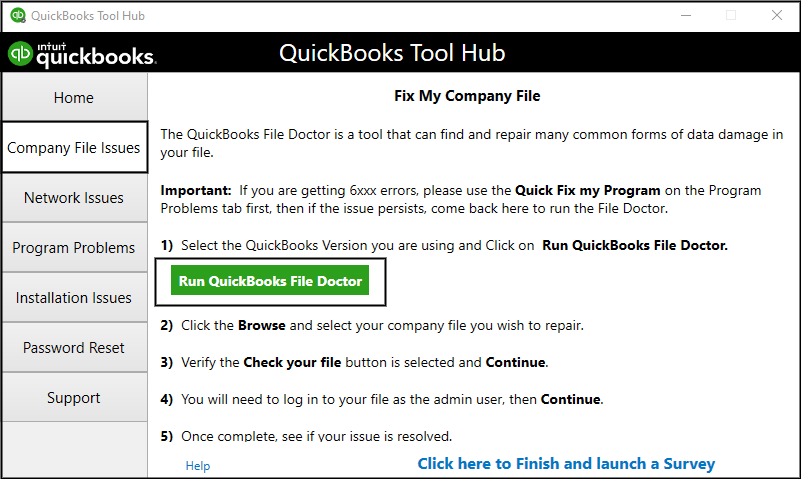
Step 2: Using the QuickBooks Desktop File Doctor Diagnostic Tool
- When you open the tool for the first time, you will be asked to choose your company file. You can either select one from the drop-down menu or click on Browse. If you don’t know where your file is located, it’s better to find the same first so that you don’t have any trouble later and click Continue
- Choose the issue you are facing. QB file doctor would help you with repairing the same.
1. If you are facing Error 6000 or any of its subclass, then select ‘Check your file and Network’.
2. If your file shows Error H202 or similar, then select ‘Check your Network“. Based on your choice, the process could take from a few minutes to an hour. Generally, Error H202 related cases are faster to diagnose. - Enter your User ID & Password and click on the ‘Continue’ button
- The next screen may take some time to run a few tests…

- Choose the file path where you are using File Doctor
1. If you are using a File Doctor on another computer that doesn’t host your file, choose ‘Workstation’ and Click on Next.
2. If you are on the same computer that hosts your company files click on ‘Server’. If you use QuickBooks only on one computer, this should be your default choice. Click on Yes when QuickBooks asks for sharing the file.
Once you complete the above process, QuickBooks would start scanning your company file. Wait for the process to complete. As mentioned above, it might take some while for the scan to complete. Therefore, it’s a good idea to leave the computer idle for the time QB file doctor is completing the scan. When the scan is complete, open your QuickBooks file using QuickBooks.
Important Information & Further Steps After You Use QuickBooks File Doctor
While the above steps might be enough for you to resolve your company file issues, here are a few other things you should keep in mind.
Update and Backup your QuickBooks
When you repair your company file, you should definitely take a backup. This ensures you have a working company file always. Moreover, this also protects you in case of a data breach or any cybersecurity issue.
To backup your company files:
1. Go to File > Backup Company > Create Local Backup
2. Choose Local Backup and click Next
3. Now follow on-screen instructions to back up your company files
Once you backup your QuickBooks, its always advisable to check for a software update. Regular updates help you keep errors in check.
To update QuickBooks Desktop
1. Go to Help > Update QuickBooks Desktop…
2. Click on Update Now tab to the top
3. Click Get Updates
Convert Your Old Company Files
If you use QB desktop File Doctor to repair an old company file, then the tool will ask you to convert the same. You should select ‘Repair the file for existing version’. If the repair is not successful, then you should try ‘Open file in newer QuickBooks version’ to convert and repair the file.
Please note that you will not be able to use the file in the older QuickBooks version. So, only convert and update the file if you update your QuickBooks version too.
Wrapping Up
QB File Doctor can save you a lot of trouble as it can repair your corrupt company file that contains all your critical business data. Moreover, QuickBooks File Doctor can offer you peace of mind as it is a user-friendly tool that solves many QuickBooks errors related to the company files. So, if you are stuck with an error, try giving QuickBooks Desktop File Doctor a shot.
Related Links