When downloading the latest payroll updates you may encounter QuickBooks Error PS107. Error Code PS107 sometimes also occurs when opening the company file.
You may see this message as shown below:
An internal file in QuickBooks has become unreadable [PS107].
Note: You may also face QuickBooks Error 1904
Causes for QuickBooks Error Code PS107
- Damaged or missing QuickBooks application file
- QuickBooks isn’t up to date
Things to do before troubleshooting
Create a Company File Backup
- Open QuickBooks
- Go to File > Back Up Company > Create Local Backup
- Now follow onscreen instructions to create a company file backup
Quick Note: The process to fix this error code may complex, you can speak with our experts for a quick resolution.
4 Simple Steps in QuickBooks Error PS107
Step 1: Reset QuickBooks Updates
- Open QuickBooks Desktop
- Go to Help > Update QuickBooks Desktop…
- Click on Update Now
- Check on Reset Update and click Get Updates
- It may take some time to update the QuickBooks Desktop
- Click Close
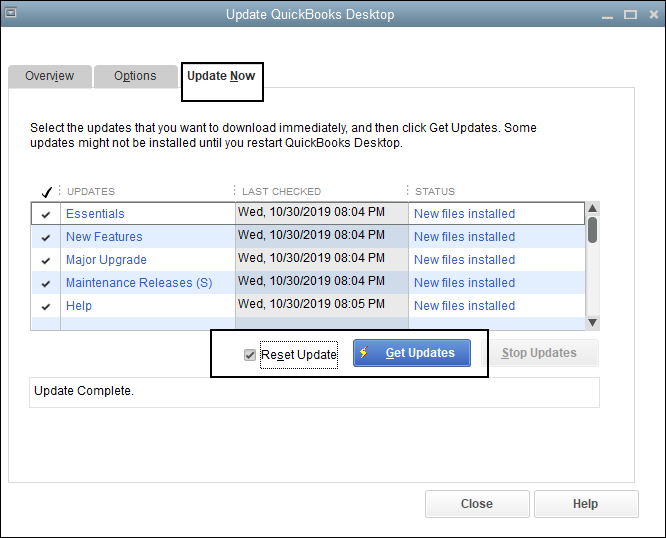
Step 2: Close and Reopen QuickBooks Desktop
- Go to File > Close Company
- Now close QuickBooks completely
- Reopen QuickBooks Desktop
- Check if error code PS107 still exists while updating the payroll or not. If it still exists, please proceed further with the below steps.
Step 3: Download the Latest tax table
- Open QuickBooks
- Go to the Employees tab > Get payroll updates
- Choose Download entire payroll update
- Click Update
Step 4: Uninstall and Reinstall QuickBooks Desktop
Before you uninstall QuickBooks ensure to be handy with the license and product number or log in to the Intuit QuickBooks Account to get the information.
If the above steps won’t work, you may also need to Uninstall and Reinstall QuickBooks Desktop in order to fix this problem permanently.
After following all the above steps, you’ll no longer face QuickBooks Error PS107 but in case you still face the same problem please speak to our experts. Call Our TollFree or let us call you.
Related Posts