QuickBooks Error 6130 occurs when you’re opening the company file. Error Code 6130 arises when there may be a problem with the company file.
In this post, we’ll discuss the causes and solution steps to fix it.
Quick Note: You may also face QuickBooks Error H505, H202
Causes for QuickBooks Error Code 6130
- QuickBooks desktop installation is corrupted/damaged
- QuickBooks company file corrupted
- .ND and .TLG files are damaged
- QuickBooks isn’t running with all the admin rights
Important: Process to fix this error may complex, you can speak with our experts for a quick resolution or leave us your message.
3 Simple Steps to Fix QuickBooks Error 6130
Step 1: Download and Run QuickBooks File Doctor
- Download QuickBooks Tools Hub and go to your downloads by pressing CTRL+J
- Under your downloads list click on QuickBooksToolsHub.exe
- Click Yes to allow this app to make changes
- Now click on Next to install it and then click Yes again for accepting the license agreement
- Click on Next and then Install (It may take some time)
- Once the installation is complete click on Finish
- Now open QuickBooks Tool Hub (Icon will be available on your desktop)
- Under Company File Issues tab click on Run QuickBooks File Doctor
- Then click on Browse to the find your file
- Select the file and click Open
- Now choose to Check your file and click Continue
- Then enter your file password and click Continue
Now scan will begin, it may take some time to diagnose, depending on your company file size. Once the scan is completed open your QuickBooks your issue may be resolved.
Step 2: Update QuickBooks Desktop
- Open QuickBooks Desktop
- Then go to Help > Update QuickBooks Desktop
- Then click on Update Now to the top right corner
- Now make a check on Reset Update and click Get Updates (See an image below)
- Once Update is complete, close QuickBooks
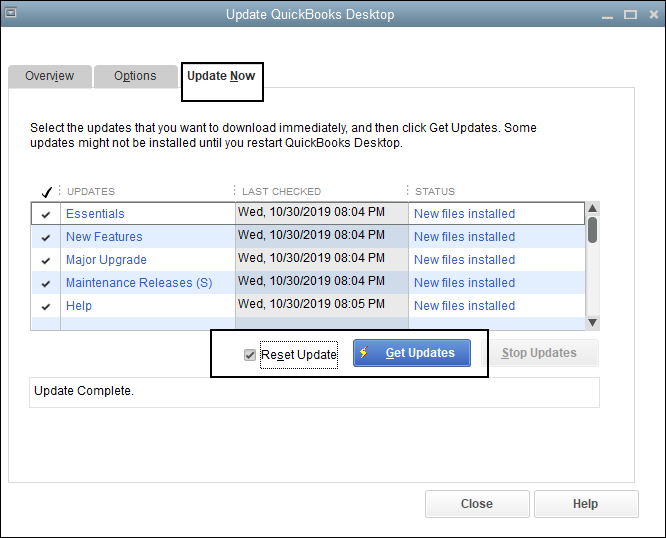
Step 3: Run Verify and Rebuild Utilities
Run Verify Utilities
- Open QuickBooks Desktop
- Go to File > Utilities > Verify Data
- Click OK to close all open windows
- If QuickBooks doesn’t detect any problem with your data click OK
- If QuickBooks found some issues with your data click on Rebuild
Run Rebuild Utilities
- Go to File > Utilities > Rebuild Data
- Click OK and then Save to create a backup
- Once rebuild has completed click on View Results
- If you found any issues with your data, you can speak with our experts
Step 4: Rename the .ND and .TLG Files
.ND and .TLG files help you to run QuickBooks company files on network and multi-user mode. If these files are damaged or corrupted that can cause you QuickBooks Error 6130 and renaming these files can help you to resolve it.
- Open your QuickBooks company file location C:\Users\Public\Documents\Intuit\QuickBooks\Company File [Default Location]
- Now look for the files that have .ND and .TLG extensions.
- Make a right-click on them and select Rename, Now type “.OLD” at the end of the file
For Example, CompanyName.qbw.ND now changes it to CompanyName.qbw.ND.OLD
CompanyName.qbw.TLG now changes it to CompanyName.qbw.TLG.OLD - Click Yes to confirm.
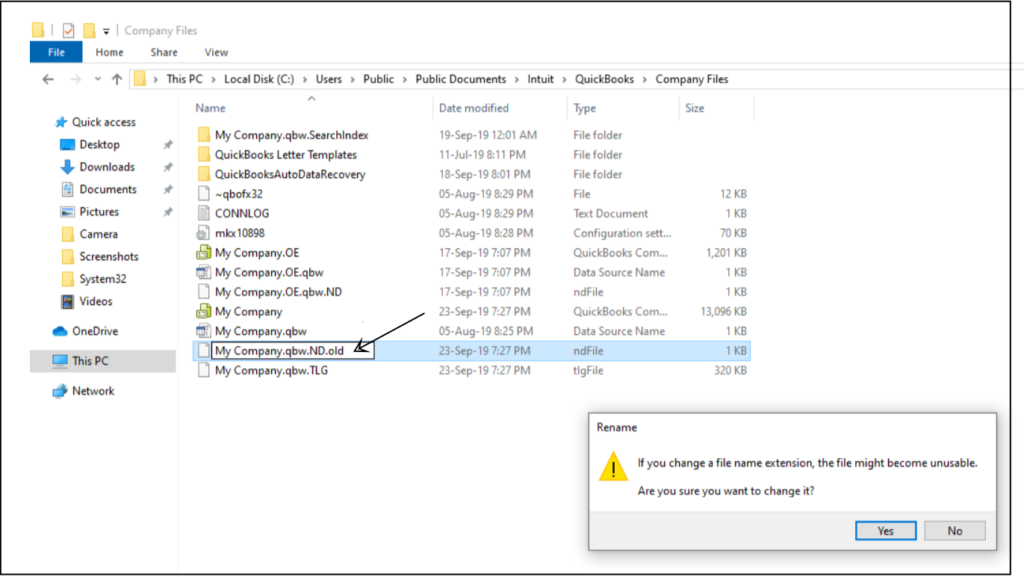
After following all the above steps you’ll no longer face QuickBooks Error Code 6130 but in case it still exists you can speak with our experts or leave us your message.
Related Links