QuickBooks Error 6000 301 occurs when opening the company file. Error Code -6000, -301 generally occurs when there is damage in the company file.
You may encounter this error code as given below:
Warning: An error occurred when QuickBooks Desktop tried to access the company file. Please try again. If the problem persists, contact Intuit Technical Support and provide them with the following error codes: (-6000, -301).
In this post, we’ll discuss the causes and solution steps to fix it.
Note: You may also face QuickBooks Error -6000, -305
Causes for QuickBooks Error Code -6000, -301
- QuickBooks company file is damaged
- The .TLG, .ND and .DSN files are damaged
- An antivirus blocking the company file
Before you start with the troubleshooting
A. Create a backup of a company file
Make sure to back up the company file because if there would be any fallback in between the process so you can reach back to the same position where you started.
- Open QuickBooks
- Go to File > Back Up Company > Create Local Backup
- Now follow onscreen instructions to create a company file backup
B. Ensure about the Company file location
The easiest way to know your company file location is to press and hold down the Ctrl+Shift keys together and make a double click on QuickBooks Desktop.
Don’t release the keys until the “No Company Open” window comes up and then make a single click on the company file. Below the list of the company files, you can see the location of a selected company file.
5 Simple Steps to Fix QuickBooks Error -6000, -301
Step 1: Update QuickBooks Desktop
- Open QuickBooks Desktop
- Then go to Help > Update QuickBooks Desktop
- Then click on Update Now to the top right corner
- Now make a check on Reset Update and click Get Updates
- Once Update is complete, close QuickBooks
Step 2: Download and Run QuickBooks File Doctor
- Download QuickBooks Tools Hub and go to your downloads by pressing CTRL+J
- Under your downloads list click on QuickBooksToolsHub.exe
- Click Yes to allow this app to make changes
- Now click on Next to install it and then click Yes again for accepting the license agreement
- Click on Next and then Install (It may take some time)
- Once the installation is complete click on Finish
- Now open QuickBooks Tool Hub (Icon will be available on your desktop)
- Under the Company File Issues tab click on Run QuickBooks File Doctor
Step 3: Rename the .ND, .TLG and .DSN Files
- .ND file represents The network descriptor
- .TLG file represents The Transaction Log
- .DSN file represents The Data Source Name
.ND, .TLG, and.DSN files help you to run QuickBooks company files on network and multi-user mode. If these files are damaged or corrupted that can cause you QuickBooks Error -6000, -301, and renaming these files can help you to resolve it.
- Open your QuickBooks company file location C:\Users\Public\Documents\Intuit\QuickBooks\Company File [Default Location]
- Now look for the files that have .ND, .TLG and .DSN extensions.
- Make a right-click on them and select Rename, Now type “.OLD” at the end of the file
For Example, CompanyName.qbw.ND now changes it to CompanyName.qbw.ND.OLD
CompanyName.qbw.TLG now changes it to CompanyName.qbw.TLG.OLD - Click Yes to confirm.
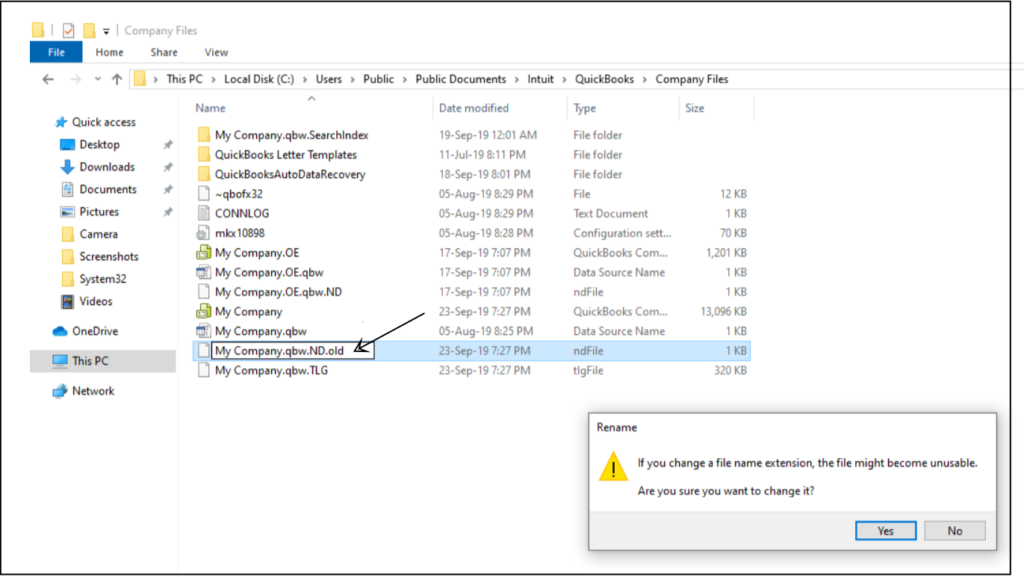
Step 4: Copy your company files to Desktop
- Make a right-click on the desktop screen and go to New > Folder
- Now go to your current company file location
- Make a right-click on the company file and select Copy (Ctrl+C)
- Then open your New Folder and make a right-click and select Paste (Ctrl+V)
- Now press and hold the Ctrl key, ensure not to leave the Ctrl key until No Company Open Window is on the screen
- Click Open or Restore an Existing Company
- Select Open a company file and click Next
- Browse to the desktop file that you copied in a new folder
- Then click Open
- If the file is still unable to open please proceed further with Step
Step 5: Disable Encryption software
If you’re using some encryption software such as Folder Lock, Ax crypt, etc. Ensure that they’re not encrypting the folder where the QuickBooks company file is saved.
If the software is encrypting the QuickBooks company file folder, ensure to disable the encryption from it to prevent QuickBooks Error Code -6000, -301.
After following all the above steps you’ll no longer face QuickBooks Error Code -6000, -301 but in case it still exists you can speak with our experts or leave us your message
Related Posts