While working with the company file you may encounter QuickBooks Connection Has Been Lost issue. This error usually occurs when opening or working with QuickBooks desktop.
It will look as:
The connection to the company file has been lost. QuickBooks must close immediately. Any unsaved data will need to be re-entered.
In this post, we’ll discuss its causes and solution steps to fix it.
Important: This post will only be applicable for the QuickBooks single-user mode. We’ll update this post soon for multi-user mode users as well.
Causes of error QuickBooks Connection Has Been Lost
- Anti-virus is blocking QuickBooks desktop
- QuickBooks company file may be corrupted
- A folder where the company file is saved need some additional permission
Things to do before proceeding further with the troubleshooting steps
A. Update QuickBooks Desktop
- Open QuickBooks Desktop
- Then go to Help > Update QuickBooks Desktop
- Then click on Update Now to the top right corner
- Click Get Updates
- Once Update is complete, close QuickBooks
B. Create a Company File Backup
- Open QuickBooks
- Go to File > Back Up Company > Create Local Backup
- Now follow onscreen instructions to create a company file backup
Quick Note: Process to fix this problem may be complicated, you can speak with an expert for a quick resolution or leave us your message.
5 Steps to Fix QuickBooks Connection Has Been Lost
Step 1: Restart QuickBooks Desktop
If you’re getting an error Connection has been lost while opening or running the company file, you need to first close QuickBooks and then restart it again.
After restarting the QuickBooks, if the same problem still exists please proceed further with the further steps.
Step 2: Download and Run Quick Fix my Program
- Download QuickBooks Tool Hub and go to your download by pressing CTRL+J
- Under your downloads list click on QuickBooksToolsHub.exe
- Click Yes to allow this app to make changes
- Now click on Next to install it and then click Yes again for accepting the license agreement
- Click on Next and then Install (It may take some time)
- Once the installation is complete click on Finish
- Now open QuickBooks Tool Hub (Icon will be available on your desktop)
- Go to Program Problems tab and click on the Quick Fix my Program
- It may take some time and then restart your computer
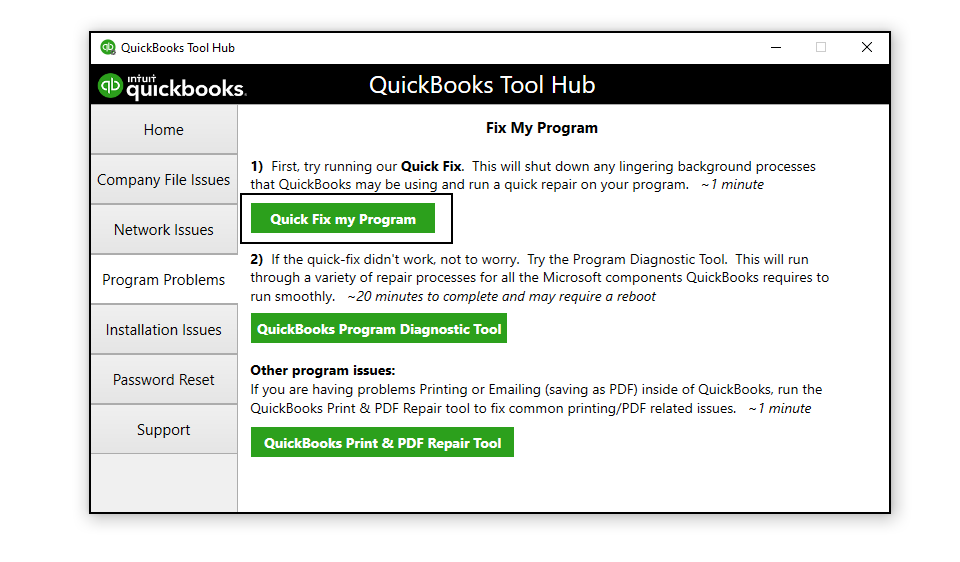
Step 3: Download and Run QuickBooks File Doctor
- Download QuickBooks Tools Hub and go to your downloads by pressing CTRL+J
- Under your downloads list click on QuickBooksToolsHub.exe
- Click Yes to allow this app to make changes
- Now click on Next to install it and then click Yes again for accepting the license agreement
- Click on Next and then Install (It may take some time)
- Once the installation is complete click on Finish
- Now open QuickBooks Tool Hub (Icon will be available on your desktop)
- Under Company File Issues tab click on Run QuickBooks File Doctor
Step 4: If your QuickBooks company file is saved on a portable drive
Your Company file must be saved on the local drive. Using the company file with a portable drive such as USB etc. is not a recommended way.
It’s best to move the company file to the computer local drive but if you still like to use the company file with USB follow the below steps on your own risk.
- Make sure the USB drive is connected properly
- Disconnect and reconnect the drive
- Save other files(.txt, .docx) in the USB drive to see if it’s working fine
- Ensure that the available space of the USB drive is as much as your company file size.
Step 5: Move the Company File to a different location
- Create a new folder on the desktop and save as QBTEST
- Go to the location where the company file is saved.
- Then make a right-click on the company file and click Copy(Ctrl+C)
- Now go back to the QBTEST folder and make a right-click on it and select Paste(Ctrl+V)
- Press & hold Ctrl+Sift keys and then open QuickBooks desktop. Don’t release the keys until No Company Open window comes up
- Then click on Open or restore an existing company
- Select Open a company file and click Next
- Now browser to QBTEST folder on the desktop to open the company file
After following all the above steps you’ll no longer face Error: Connection Has Been Lost but incases if it still exists, please speak with our experts or leave us your message.