You may encounter a problem “QuickBooks Desktop Not Responding” while working/opening your company file.
In this post, we’ll discuss its causes and the solution steps for the permanent fix.
Note: You may also face QuickBooks Desktop Doesn’t Start
Causes for this issue in QuickBooks Desktop
- Your company file name is too long
- You may have corrupted hard disk
- Microsoft Windows is not updated or damaged
- QuickBooks Desktop installation may be damaged
Quick Note: Process to fix this problem may complex, you can speak with our experts. Dial our TollFree or leave your message here.
6 Simple Steps to fix QuickBooks Desktop Not Responding Issue
Step 1: Download and Install QuickBooks Tool Hub
- Download QuickBooks Tool Hub and go to your download by pressing CTRL+J
- Under your downloads list click on QuickBooksToolsHub.exe
- Click Yes to allow this app to make changes
- Now click on Next to install it and then click Yes again for accepting the license agreement
- Click on Next and then Install (It may take some time)
- Once the installation is complete click on Finish
- Now open QuickBooks Tool Hub (Icon will be available on your desktop)
Step 2: Download and Run Quick Fix My Program
- Once QuickBooks Tool Hub is installed
- Open the QuickBooks Tool Hub (Icon will be available on your desktop)
- Go to Program Problems tab and click on the Quick Fix my Program
- It may take some time and then open the company file
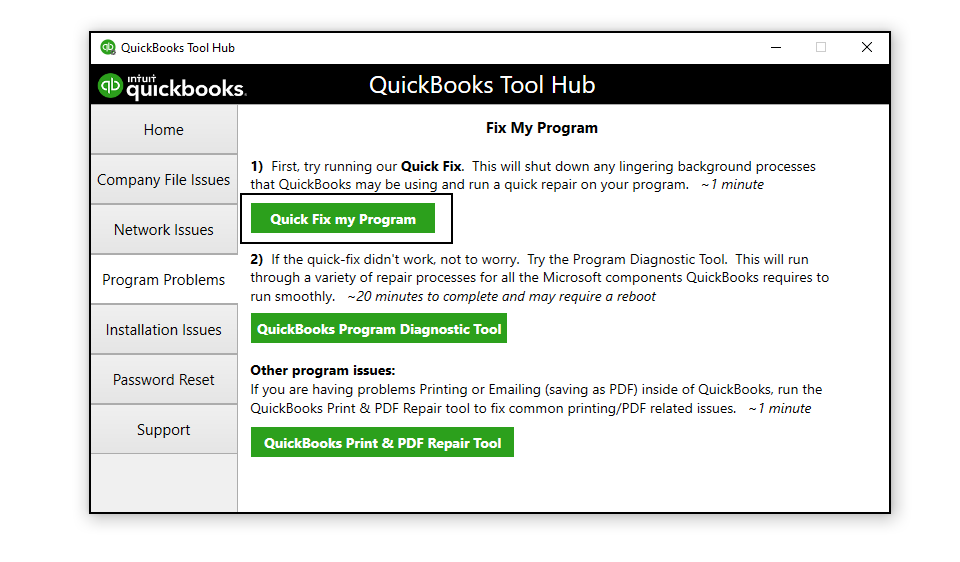
Step 3: Download and Install QuickBooks Install Diagnostic Tool
- Download QuickBooks Install Diagnostic Tool
- Now go to your Downloads (Ctrl+J) and click on QuickBooksDesktopInstallDiagnosticTool.exe
- If asks, Click on Yes to the user account permission
- Click on Yes to accept terms
- Click on Proceed (It may take some time to troubleshoot)
- Now click OK to open QuickBooks

After following the above two steps your problem will be fixed but in case it still exists please proceed further with the below steps.
Note: You may also like to read Unable to Open QuickBooks Desktop
Step 4: Rename QBWUSER file
- Open File Explorer (Windows key+E) in your computer
- Now browse to the location where the QBWUSER file is located. C:\Users[UserName]\AppData\Local\Intuit\QuickBooks[Year]
- Once you found QBWUSERFILE make a right-click on it
- Select Rename
- Rename the file from QBWUSERFILE to QBWUSERFILE.old
- Click Yes to confirm
Now Rename your EntitlementDataStore.ecml file too
- Open File Explorer (Windows key+E) in your computer
- Now browse to the location where the EntitlementDataStore.ecml file is located. C:\ProgramData\Intuit\Entitlement Client\v8 or V6\
- Make a right-click on EntitlementDataStore.ecml and select Rename
- Rename the file from EntitlementDataStore.ecml to EntitlementDataStore.ecml.old
- Click Yes to Confirm
Step 5: Reinstall QuickBooks Using Clean Install Tool
You can Reinstall QuickBooks using Clean Install Tool because this step will help you to remove the damaged installation.
You may also read Uninstall and Reinstall QuickBooks Desktop
Step 6: Create a new Windows Admin User
One of the other steps to fix the “QuickBooks Desktop Not Responding” issue is to create a new Windows Admin user.
- Make a right-click on a Start key and select Settings
- Select Accounts
- Click on Family and Other Users
- Click Add someone else to This PC
- Follow on-screen instructions to create a new user
After following all the above steps you’ll no longer face QuickBooks is not responding issue but in case you’re still facing this issue please speak with our experts. Dial our TollFree or let us call you.
Related Posts